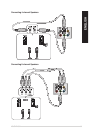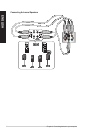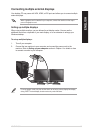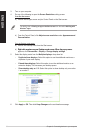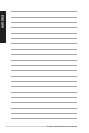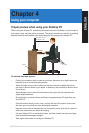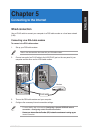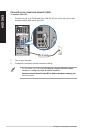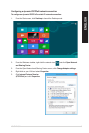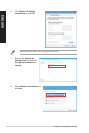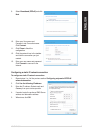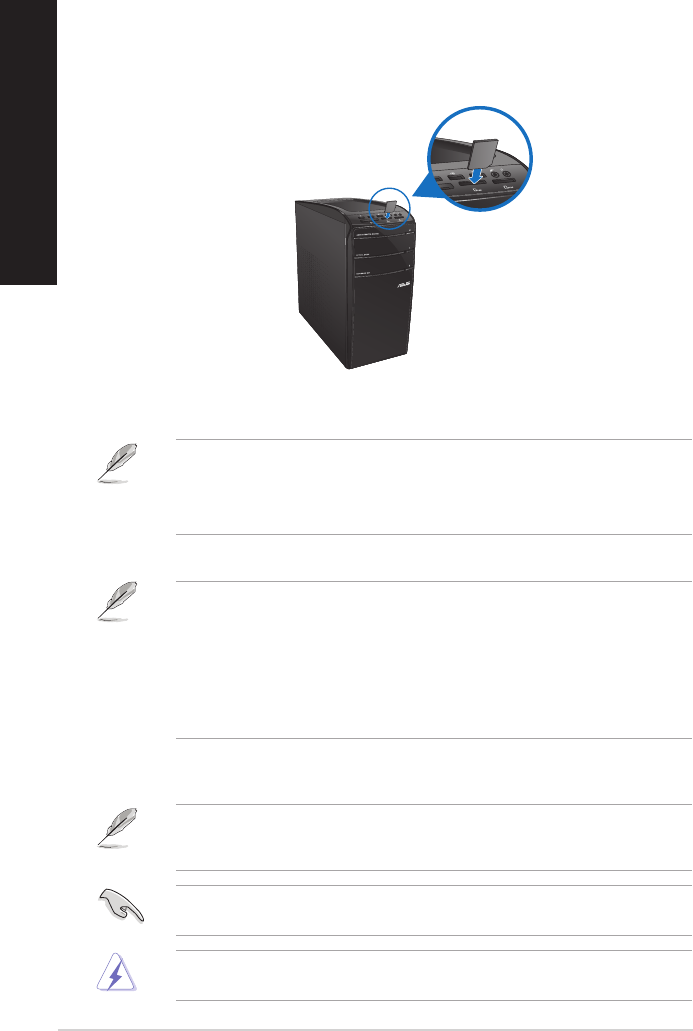
40 Chapter 4: Using your computer
ENGLISH
ENGLISH
ENGLISH
ENGLISH
3. When nished, right-click the memory card drive icon on the Computer screen, click
Eject, and then remove the card.
Never remove cards while or immediately after reading, copying, formatting, or deleting
data on the card or else data loss may occur.
To prevent data loss, use “Safely Remove Hardware and Eject Media” in the Windows
®
notication area before removing the memory card.
Using the memory card reader
Digital cameras and other digital imaging devices use memory cards to store digital picture or
media les. The built-in memory card reader on the front panel of your system allows you to
read from and write to different memory card drives.
To use the memory card:
1. Insert the memory card into the card slot.
2. Select a program from the AutoPlay window to access your les.
• If AutoPlay is NOT enabled in your computer, hover your mouse pointer over the lower
left corner of Windows
®
desktop then right-click on the Start Screen’s thumbnail. From
the popup menu, click File Explorer, and then double-click the memory card icon to
access the data on it.
• Each card slot has its own drive icon which is displayed on the Computer screen.
• The memory card reader LED lights up and blinks when data is being read from or
written to the memory card.
• A memory card is keyed so that it ts in only one direction. DO NOT force a card into a
slot to avoid damaging the card.
• You can place media in one or more of the card slots and use each media
independently. Place only one memory card in a slot at one time.
Hover your mouse pointer over the lower left corner of Windows
®
desktop then right-click
on the Start Screen’s thumbnail. From the popup menu, click File Explorer to open the
Computer screen.