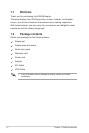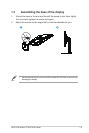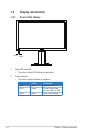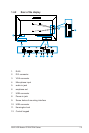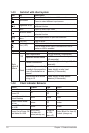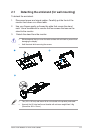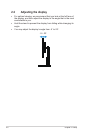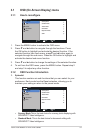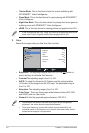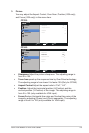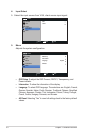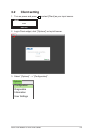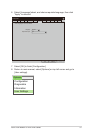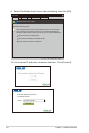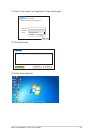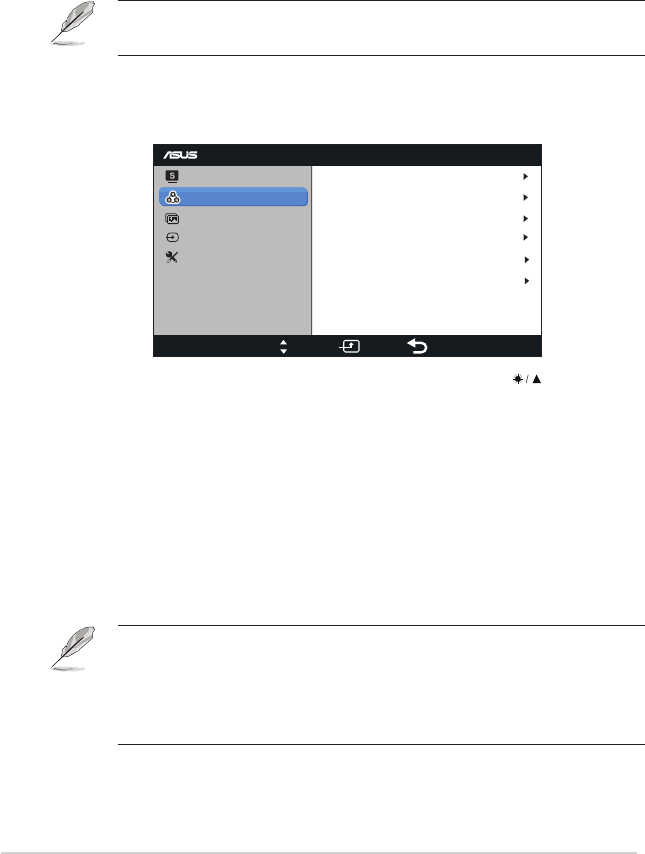
3-2
Chapter 3: General Instruction
• Theater Mode:
Thisisthebestchoiceformoviewatchingwith
SPLENDID™VideoIntelligence.
• Game Mode: This is the best choice for game playing with SPLENDID™
Video Intelligence.
• Night View Mode: This is the best choice for playing dark-scene game or
watching movie with SPLENDID™ Video Intelligence.
• sRGB: This is the best choice for viewing photos and graphics from PCs.
• IntheUserModeoftheColorTemp.,theusermayconfigurethevalueofthe
primecolorR(red),G(green),andB(blue)rangingfrom0to100.
2. Color
Select the image color you like from this function.
CP220
Splendid
Picture
Input Select
Move Exit
Menu
ASCR OFF
Gamma
OK
Color
Brightness
Contrast
Saturation
Color Temp.
100
80
User Mode
50
18
• Brightness: The adjusting range is from 0 to 100. The
buttonis
alsoahotkeytoactivatethisfunction.
• Contrast:The adjusting range is from 0 to 100.
• ASCR: To adjust the horizontal (H-Position) and the vertical position
(V-Position) of the image from the VGA input. The adjustable range is
from 0 to 100.
• Saturation: The adjusting range is from 0 to 100.
• Color Temp.: There are three preset white balance modes (D50, D65,
and 9300K) and one User mode.
• Gamma:To alter the grayscale gamma between 18/2.2/2.5.
• Phaseadjuststhephaseofthepixelclocksignal.Withawrongphase
adjustment,thescreenshowshorizontaldisturbances.
• Clock(pixelfrequency)controlsthenumberofpixelsscannedbyone
horizontalsweep.Ifthefrequencyisnotcorrect,thescreenshowsvertical
stripesandtheimageisnotproportional.