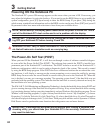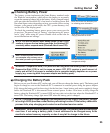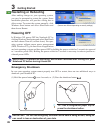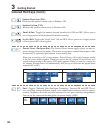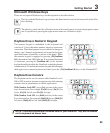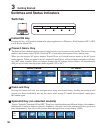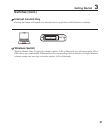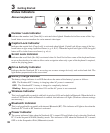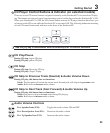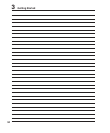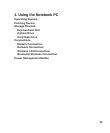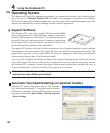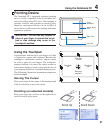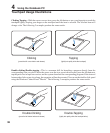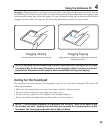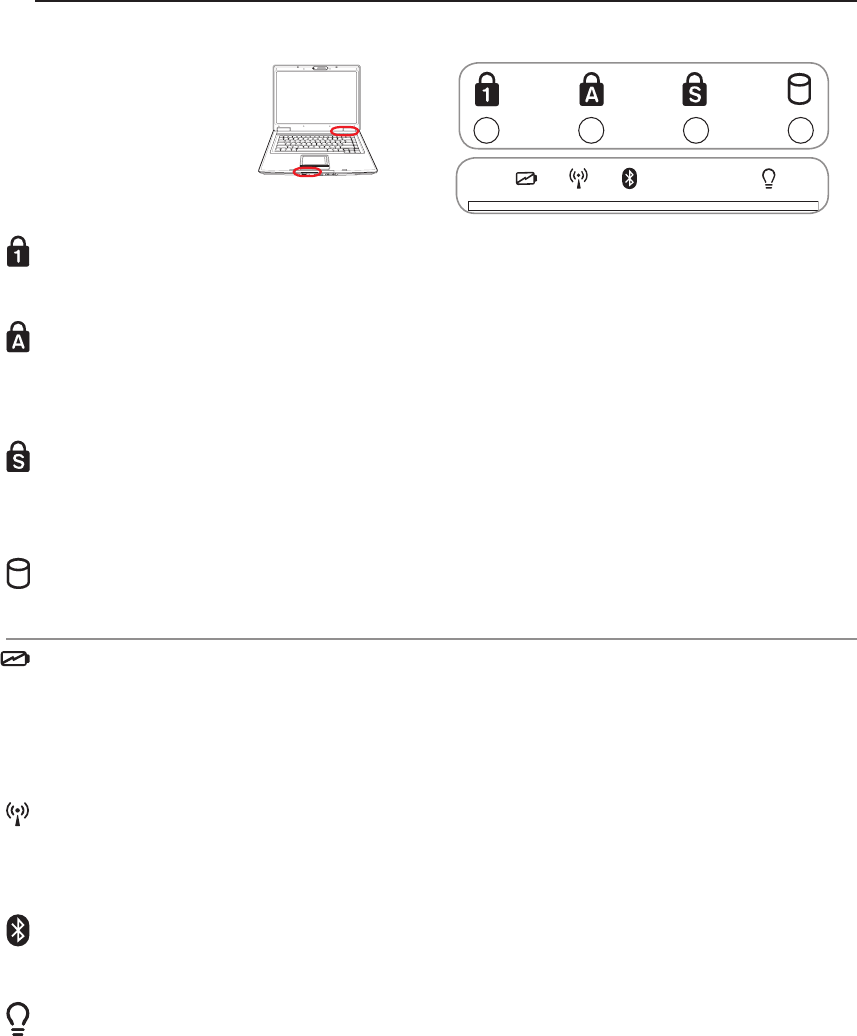
32
3 Getting Started
Status Indicators
Above keyboard
Drive Activity Indicator
Indicates that the Notebook PC is accessing one or more storage device(s) such as the hard disk. The
light ashes proportional to the access time.
Bluetooth Indicator
This is only applicable on models with internal Bluetooth (BT). This indicator will light to show that the
Notebook PC’s built-in BT function is activated.
Capital Lock Indicator
Indicates that capital lock [Caps Lock] is activated when lighted. Capital lock allows some of the key-
board letters to type using capitalized letters (e.g. A, B, C). When the capital lock light is OFF, the typed
letters will be in the lower case form (e.g. a,b,c).
Wireless Indicator
This is only applicable on models with built-in wireless LAN and/or built-in Bluetooth. When the built-in
wireless LAN and/or built-in Bluetooth is enabled, this indicator will light. (Windows software settings
are necessary.)
Power Indicator
The power indicator lights when the Notebook PC is turned ON and blinks slowly when the Notebook
PC is in the Suspend-to-RAM (Standby) mode. This indicator is OFF when the Notebook PC is turned
OFF or in the Suspend-to-Disk (Hibernation) mode.
Battery Charge Indicator
The battery charge indicator is an LED that shows the status of the battery’s power as follows:
ON: The Notebook PC’s battery is charging when AC power is connected.
OFF: The Notebook PC’s battery is charged or completely drained.
Blinking: Battery power is less than 10% and the AC power is not connected.
ON OFF
PUSH
Number Lock Indicator
Indicates that number lock [Num Lk] is activated when lighted. Number lock allows some of the key-
board letters to act as numbers for easier numeric data input.
Scroll Lock Indicator
Indicates that scroll lock [Scr Lk] is activated when lit. Scroll lock allows some of the keyboard letters
to act as direction keys in order to allow easier navigation when only a part of the keyboard is required,
such as for playing games.