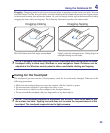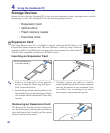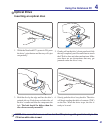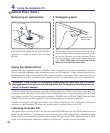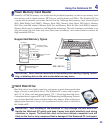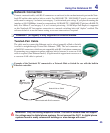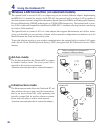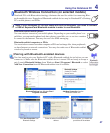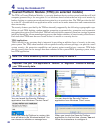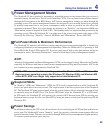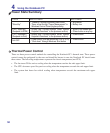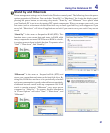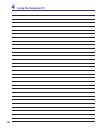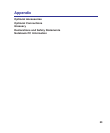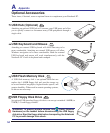47
Using the Notebook PC 4
1
2
3
4
5
6
7
*
#
8
0
9
g
p
t
j
a
d
m
?
w
+
a/A
ㄅ
ㄉㄚ
ㄓ
ㄗ
ㄢ
ㄦ
ㄕ
ㄙ
ㄤ
ㄨ
ㄖ
ㄥ
ㄩ
ㄔ
ㄘ
ㄣ
ㄧ
ㄍㄐㄞ
ㄎㄑㄟ
ㄆ
ㄊㄛ
ㄏㄒ
ㄠㄡ
ㄇ
ㄜㄋ
ㄌ
ㄈㄝ
Bluetooth Wireless Connection (on selected models)
Notebook PCs with Bluetooth technology eliminates the need for cables for connecting Blue-
tooth-enabled devices. Examples of Bluetooth-enabled devices may be Notebook PCs, Desktop
PCs, mobile phones, and PDAs.
Note: If your Notebook PC did not come with built-in Bluetooth, you need to connect
a USB or ExpressCard Bluetooth module in order to use Bluetooth.
Bluetooth-enabled mobile phones
You can wireless connect to your mobile phone. Depending on your mobile phone’s ca-
pabilities, you can transfer phone book data, photos, sound les, etc. or use it as a modem
to connect to the Internet. You may also use it for SMS messaging.
Bluetooth-enabled computers or PDAs
You can wireless connect to another computer or PDA and exchange les, share peripherals,
or share Internet or network connections. You may also make use of Bluetooth-enabled
wireless keyboard or mouse.
Pairing with Bluetooth-enabled devices
You rst need to pair your Notebook PC with a Bluetooth-enabled device before you can
connect to it. Make sure the Bluetooth-enabled device is turned ON and ready to accept a
pair. Launch Bluetooth Settings from Windows Start | Programs | Bluetooth or select
Add New Connection from the Bluetooth taskbar icon if available.
Add New Connection from the
Bluetooth taskbar icon
Bluetooth Settings from Windows Start |
Programs | Bluetooth
Click New Connection from
Bluetooth Settings�
Follow the wizard to add Bluetooth
devices�
After complete, you should see
your device in the window�