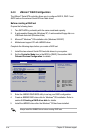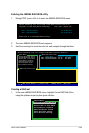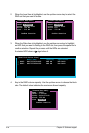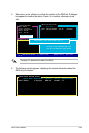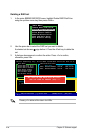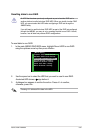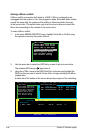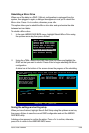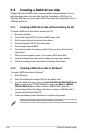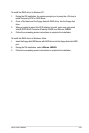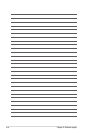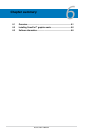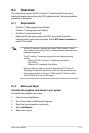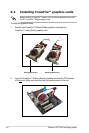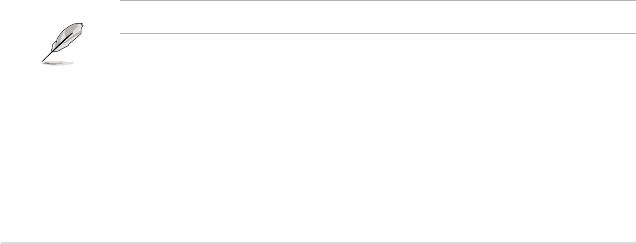
5-50 Chapter 5: Software support
5.5.2 Creating a RAID driver disk in Windows
®
To create a RAID driver disk in Windows
®
:
1. Start Windows
®
.
2. Place the motherboard support DVD into the optical drive.
3. Go to the Make Disk menu, then click
Intel ICH9 32/64 bit RAID/AHCI Driver
Disk
to create an Intel
®
ICH9R RAID driver disk or the
JMicron JMB36X
32/64-bit RAID Driver
to create a JMicron JMB363 RAID driver disk.
4. Insert a oppy disk into the oppy disk drive or connect a USB ash disk if
you are using Windows Vista OS.
5. Follow succeeding screen instructions to complete the process.
Write-protect the oppy disk to avoid computer virus infection.
5.5 Creating a RAID driver disk
A oppy disk with the RAID driver is required when installing Windows
®
XP and
later operating system on a hard disk drive that is included in a RAID set. For
Windows Vista user, you can create a RAID driver disk with a oppy disk drive or a
USB ash disk drive.
5.5.1 Creating a RAID driver disk without entering the OS
To create a RAID driver disk without entering the OS:
1. Boot your computer.
2. Press <Del> during POST to enter the BIOS setup utility.
3. Set the optical drive as the primary boot device.
4. Insert the support DVD into the optical drive.
5. Save changes and exit BIOS.
6. Press any key when the system prompts “Press any key to boot from the
optical drive.”
7. When the menu appears, press <1> to create a RAID driver disk.
8. Insert a formatted oppy disk into the oppy drive then press <Enter>.
9. Follow succeeding screen instructions to complete the process.