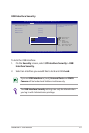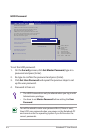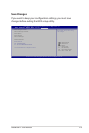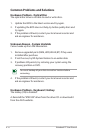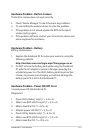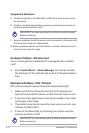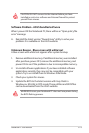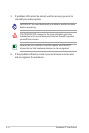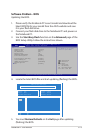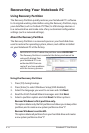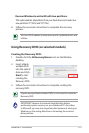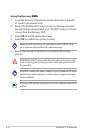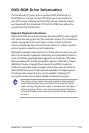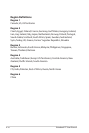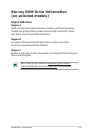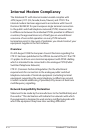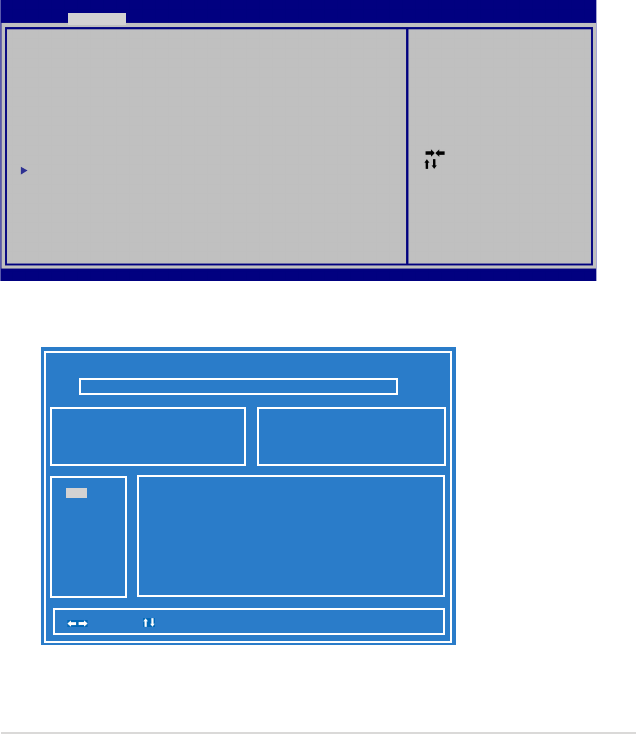
Notebook PC User Manual
A-15
Software Problem - BIOS
Updating the BIOS.
1. Please verify the Notebook PC’s exact model and download the
latest BIOS file for your model from the ASUS website and save
it in your flash disk drive.
2. Connect your flash disk drive to the Notebook PC and power on
the Notebook PC.
3. Use the Start Easy Flash function on the Advanced page of the
BIOS Setup Utility. Follow the instructions shown.
4. Locate the latest BIOS file and start updating (flashing) the BIOS.
ASUS Tek. Easy Flash Utility
[ ]: Switch [ ] : Choose [q] : Exit
FLASH TYPE: Generic Flash Type
Current Platform
Platform: K73
Version: 200
Build Date: Dec 6 2010
New Platform
Platform: Unkown
Version: Unkown
Build Date: Unkown
5. You must Restore Defaults on the Exit page after updating
(flashing) the BIOS.
: Select Screen
: Select Item
Enter: Select
+/—: Change Opt.
F1: General Help
F9: Optimized Defaults
F10: Save ESC: Exit
Version 2.01.1204. Copyright (C) 2010 American Megatrends, Inc.
Aptio Setup Utility - Copyright (C) 2010 American Megatrends, Inc.
MainMain Advanced Chipset Boot Security Save & Exit
Start Easy Flash
ASUS FancyStart [Disabled]
POST Logo Type [Static]
Play POST Sound [No]
Speaker Volume [4]
ASUS EASY OVER-CLOCK [Turbo]
Internal Pointing Device [Enabled]
Intel Virtualization Technology [Enabled]
Legacy USB Support [Enabled]
USB3.0 Controller Switch [XHCI Mode]
SATA Configuration
TDT [Enabled]
Press ENTER to run the utility
to select and update BIOS.
FS0
FS1