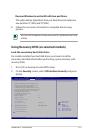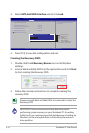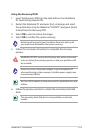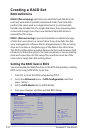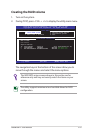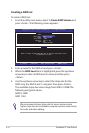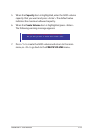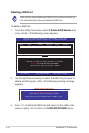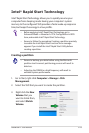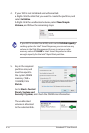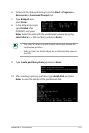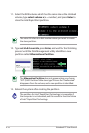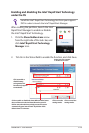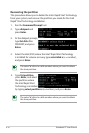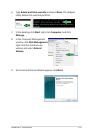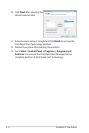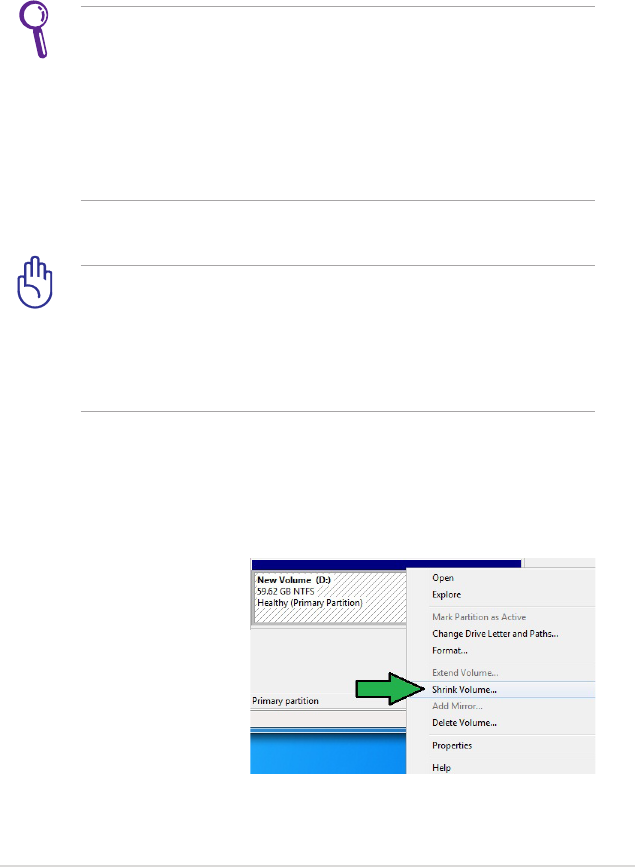
Notebook PC User Manual
A-25
Intel
®
Rapid Start Technology
Intel
®
Rapid Start Technology allows you to quickly resume your
computer from sleeping mode. Saving your computer’s system
memory to the configured SSD provides a faster wake-up response
time, but keeps the energy in a low profile.
• BeforeapplyingIntel®RapidStartTechnology,goto
Advanced Mode > Advanced > PCH Configuration in BIOS
item, and enable Intel® Rapid Start Technology.
• EnsuretofollowtheprocedureCreatingapartitionprecisely
to enable the Intel Rapid Start function. Error message
appears if you install the Intel® Rapid Start Utility before
creating a partition.
Creating a partition
• EnsuretobackupyourdatabeforeusingtheMicrosoft
partition tool. Incorrect partitioning process will result to
data loss.
• AdjustingtheDRAMtoahighfrequencywillresultto
unstable system performance.
1. Go to Start, right-click Computer > Manage > Disk
Management.
2. Select the SSD that you want to create the partition.
3. Right click the New
Volume that you
want to shrink from,
and select Shrink
Volume.