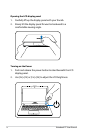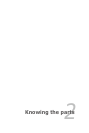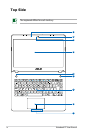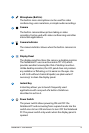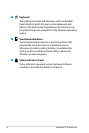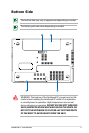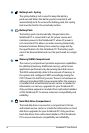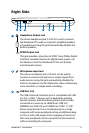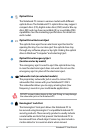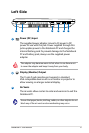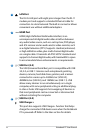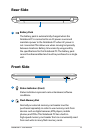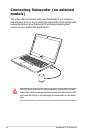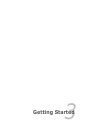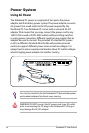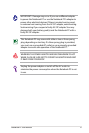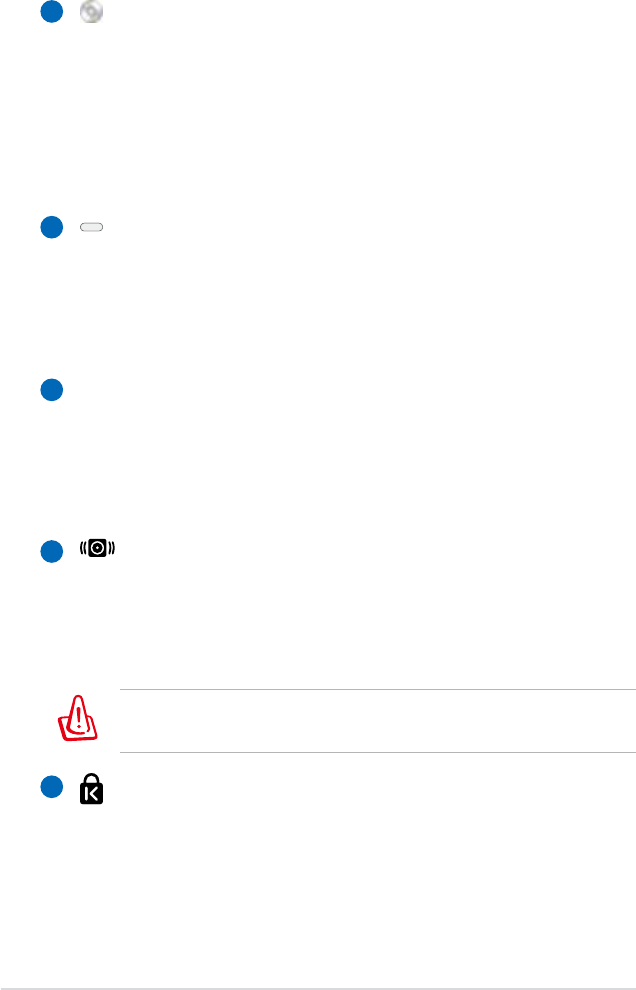
20
Notebook PC User Manual
5
6
Optical Drive
The Notebook PC comes in various models with different
optical drives. The Notebook PC’s optical drive may support
compact discs (CD) ,digital video discs (DVD) and/or Blu-ray
discs (BD) and may have recordable (R) or re-writable (RW)
capabilities. See the marketing specifications for details on
each model.
Optical Drive Electronic Eject
The optical drive eject has an electronic eject button for
opening the tray. You can also eject the optical drive tray
through any software player or by right clicking the optical
drive in Windows “Computer” and selecting Eject.
Optical Drive Emergency Eject
(location varies by model)
The emergency eject is used to eject the optical drive tray
in case the electronic eject does not work. Do not use the
emergency eject in place of the electronic eject.
Subwoofer Jack (on selected models)
The proprietary subwoofer jack is used to connect the
subwoofer that comes with your Notebook PC ONLY.
The subwoofer allows you to enjoy amazing bass (low
frequency) sounds in your multimedia applications.
4
7
8
DO NOT connect other device to this jack. Doing so may damage
the subwoofer jack or the Notebook PC.
Kensington® Lock Port
The Kensington® lock port allows the Notebook PC to
be secured using Kensington® compatible Notebook PC
security products. These security products usually include
a metal cable and lock that prevent the Notebook PC to
be removed from a fixed object. Some may also include a
motion detector to sound an alarm when moved.