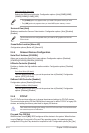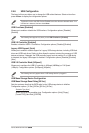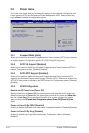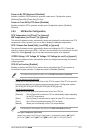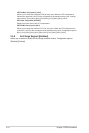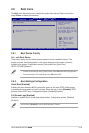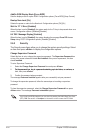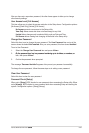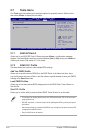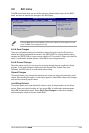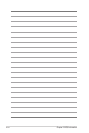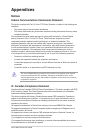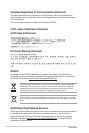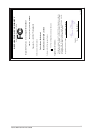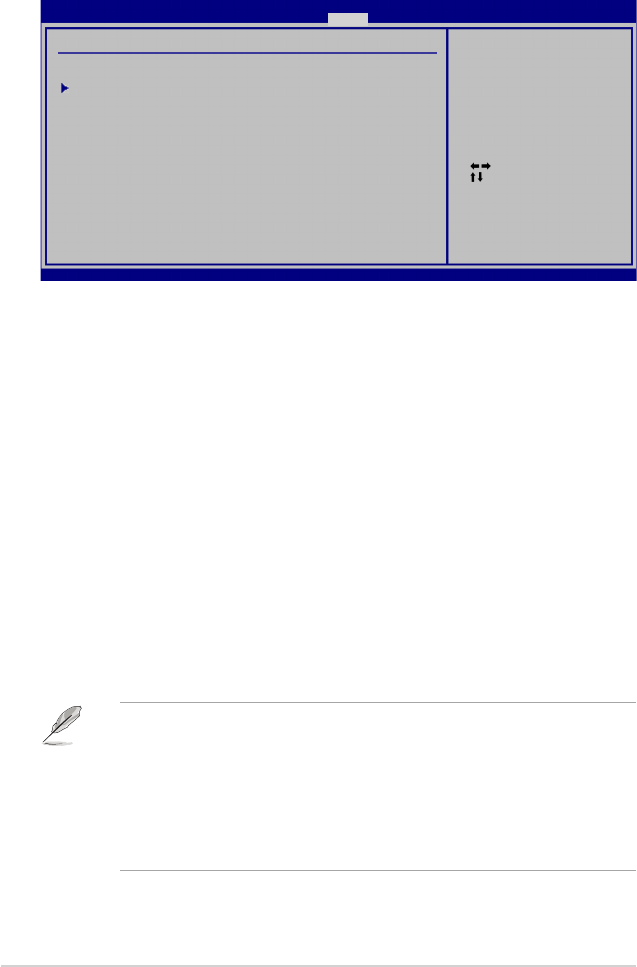
2-22 Chapter 2: BIOS information
2.7 Tools menu
The Tools menu items allow you to congure options for special functions. Select an item
then press <Enter> to display the sub-menu.
Select Screen
Select Item
Enter Go to Sub
Screen
F1 General Help
F10 Save and Exit
ESC Exit
v02.61 (C)Copyright 1985-2011, American Megatrends, Inc.
Press ENTER to run
the utility to select
and update BIOS. This
utility supports:
1.FAT 12/16/32 (r/w)
2.NTFS (read only)
3.CD-DISC (read only)
M5A78L-M LX3 PLUS BIOS Setup
Main Advanced Power Boot Tools Exit
2.7.1 ASUS EZ Flash 2
Allows you to run ASUS EZ Flash 2. When you press <Enter>, a conrmation message
appears. Use the left/right arrow key to select between [Yes] or [No], then press <Enter> to
conrm your choice. See section 2.1.2 for details.
Version 0302
ASUS EZ Flash 2
ASUS O.C. Prole
Tools Settings
2.7.2 ASUS O.C. Prole
This item allows you to store or load multiple BIOS settings.
Add Your CMOS Prole
Allows you to save the current BIOS le to the BIOS Flash. In the Name sub-item, key in
your prole name and press <Enter>, and then choose a prole number to save your CMOS
settings in the Save to sub-item.
Load CMOS Proles.
Allows you to load the previous BIOS settings saved in the BIOS Flash. Press <Enter> to
load the le.
Start O.C. Prole
Allows you to run the utility to save and load CMOS. Press <Enter> to run the utility.
• This function can support devices such as a USB ash disk with FAT 32/16 format and
single partition only.
• DO NOT shut down or reset the system while updating the BIOS to prevent the system
boot failure!
• We recommend that you update the BIOS le only coming from the same memory/CPU
conguration and BIOS version.
• Only the CMO le can be loaded.