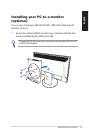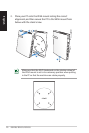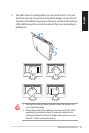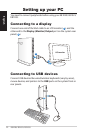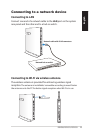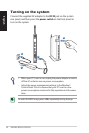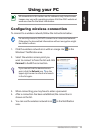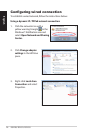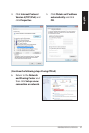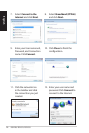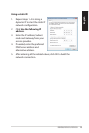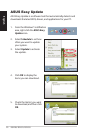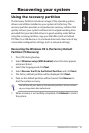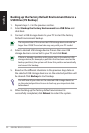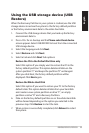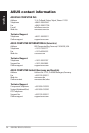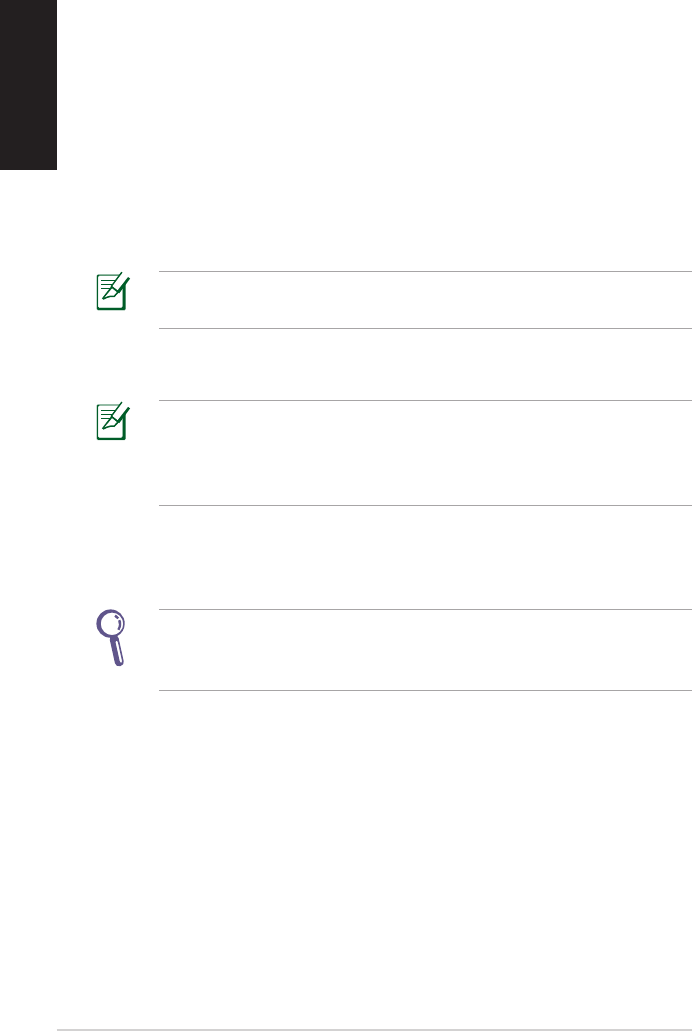
32 EB1030/ EB1031/ EB1033
English
Backing up the Factory Default Environment Data to a
USB Drive (F9 Backup)
1. Repeatsteps1–3intheprevioussection.
2. Select Backup the Factory Environment to a USB Drive and
click Next.
3. Connect a USB storage device to your PC to start the Factory
Default Environment backup.
The required size of the connected USB storage device should be
larger than 20GB. The actual size may vary with your PC model.
4. Select a desired USB storage device if more than one USB
storage device is connected to your PC and click Next.
If there is already a partition with proper size in the selected USB
storage device (for example, a partition that has been used as the
backup partition), the system will show this partiton automatically
and reuse it for backup.
5. Based on the different situations in the previous step, data on
the selected USB storage device or on the selected partition will
be cleared. Click Backup to start backup.
You will lose all your data on the selected USB storage device or
on the selected partition. Ensure to back up your important data
beforehand.
6. When backing up the factory default environment is
successfully completed, click Reboot to restart the system.