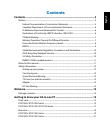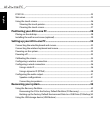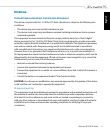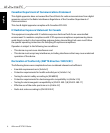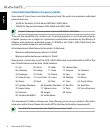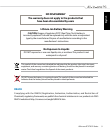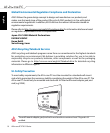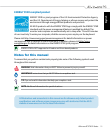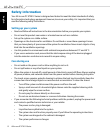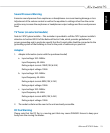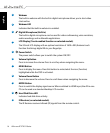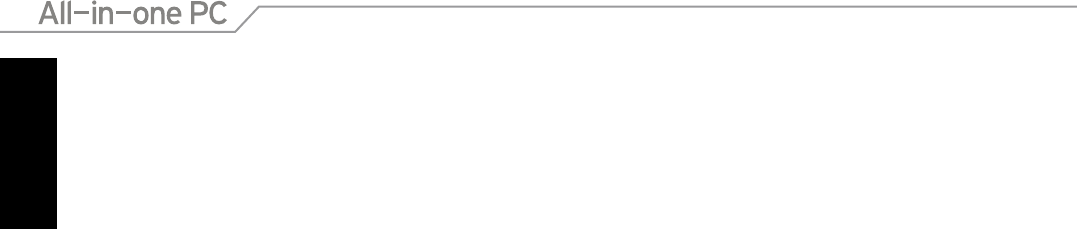
English
ET2012A ................................................................................................................................................23
Side views .............................................................................................................................................25
Using the touch screen ....................................................................................................................26
Showing the touch pointer ...................................................................................................26
Cleaning the touch screen .....................................................................................................27
Positioning your All-in-one PC ..............................................................28
Placing on the desktop ....................................................................................................................28
Installing the wall mount screw (optional) ...............................................................................29
Setting up your All-in-one PC ................................................................32
Connecting the wired keyboard and mouse ...........................................................................32
Connecting the wireless keyboard and mouse ......................................................................32
Powering on the system..................................................................................................................33
Powering off ........................................................................................................................................33
Calibrating the screen ......................................................................................................................34
Configuring a wireless connection .............................................................................................35
Configuring a wired connection ..................................................................................................36
Using a static IP ..........................................................................................................................36
Using a dynamic IP (PPPoE) ...................................................................................................38
Configuring the audio output .......................................................................................................41
Speaker configurations ...........................................................................................................41
Connecting to speakers ..........................................................................................................41
Recovering your system .........................................................................42
Using the Recovery Partition .........................................................................................................42
Recovering the OS to the Factory Default Partition (F9 Recovery) .........................42
Backing up the Factory Default Environment Data to a USB Drive (F9 Backup) 42
Using the USB storage device (USB Restore) ...........................................................................43