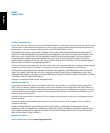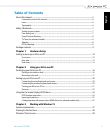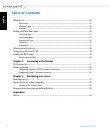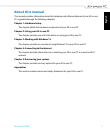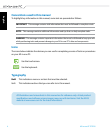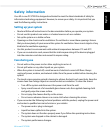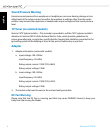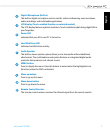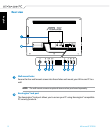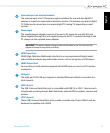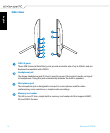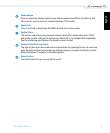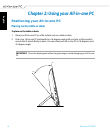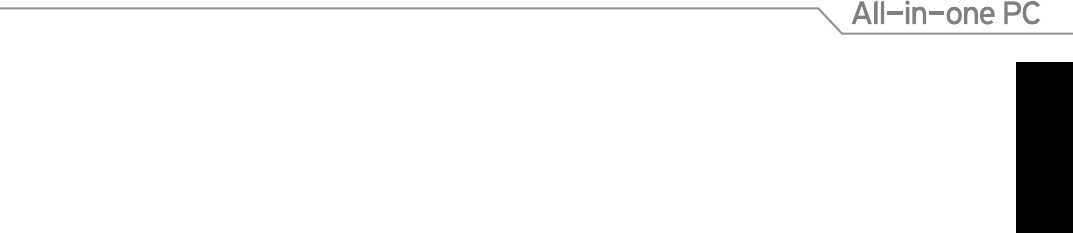
English
3
All-in-one PC ET2220
Table of Contents
About this manual ................................................................................................................................................ 5
Conventions used in this manual .......................................................................................................................6
Icons ..............................................................................................................................................................................6
Typography .................................................................................................................................................................6
Safety information ................................................................................................................................................ 7
Setting up your system...........................................................................................................................................7
Care during use .........................................................................................................................................................7
Sound Pressure Warning ........................................................................................................................................8
TV Tuner (on selected models) ............................................................................................................................8
Adapter.........................................................................................................................................................................8
DC Fan Warning .........................................................................................................................................................8
Package contents .................................................................................................................................................. 9
Chapter 1: Hardware Setup
Getting to know your All-in-one PC ............................................................................................................... 10
Front view ....................................................................................................................................................................10
Rear view .....................................................................................................................................................................12
Side views ....................................................................................................................................................................14
Chapter 2: Using your All-in-one PC
Positioning your All-in-one PC ......................................................................................................................... 16
Placing on the table or desk .................................................................................................................................16
Mounting to the wall ...............................................................................................................................................17
Setting up your All-in-one PC ........................................................................................................................... 20
Connecting the wired keyboard and mouse ..................................................................................................20
Connecting the wireless keyboard and mouse .............................................................................................20
Turning your All-in-one PC on .............................................................................................................................21
Gestures .......................................................................................................................................................................22
Using the On Screen Display (OSD) Menu ................................................................................................... 24
OSD function instruction .......................................................................................................................................24
Input signal selection ..............................................................................................................................................25
Configuring the audio output via an HDMI device (on selected models only) .................................25
Chapter 3: Working with Windows
®
8
System requirements ........................................................................................................................................... 27
Starting for the first time .................................................................................................................................... 28
Windows
®
8 lock screen ....................................................................................................................................... 28