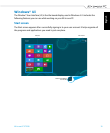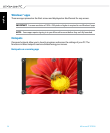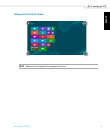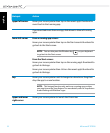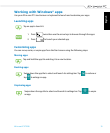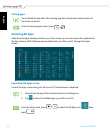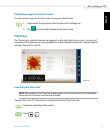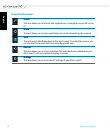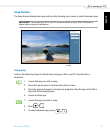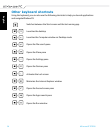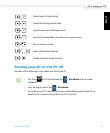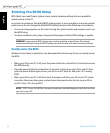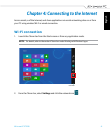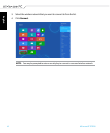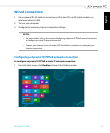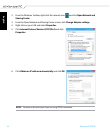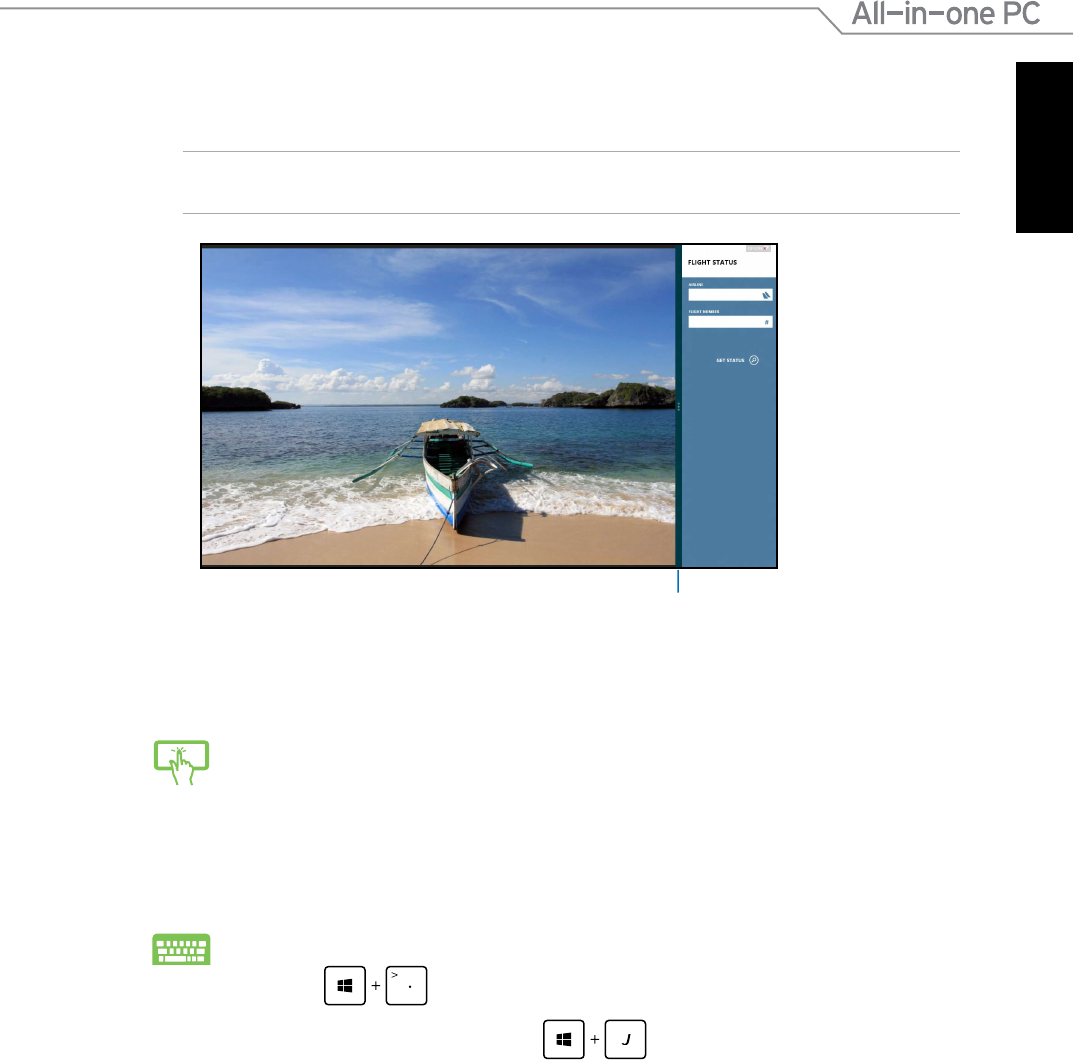
English
37
All-in-one PC ET2220
Snap feature
The Snap feature displays two apps side-by-side, allowing you to work or switch between apps.
IMPORTANT! Ensure that your All-in-one PC’s screen resolution is set to 1366 x 768 pixels or
higher before using the Snap feature.
Using Snap
Perform the following steps to activate Snap using your All-in-one PC’s touchscreen or
keyboard.
Snap bar
1. Launch the app you wish to snap.
2. Hover the mouse point on the top side of your screen.
3. Once the pointer changes to a hand icon, drag then drop the app to the left or
right side of the display panel.
4. Launch another app.
1. Launch the app you wish to snap.
2. Press
.
3. To switch between apps, press
.