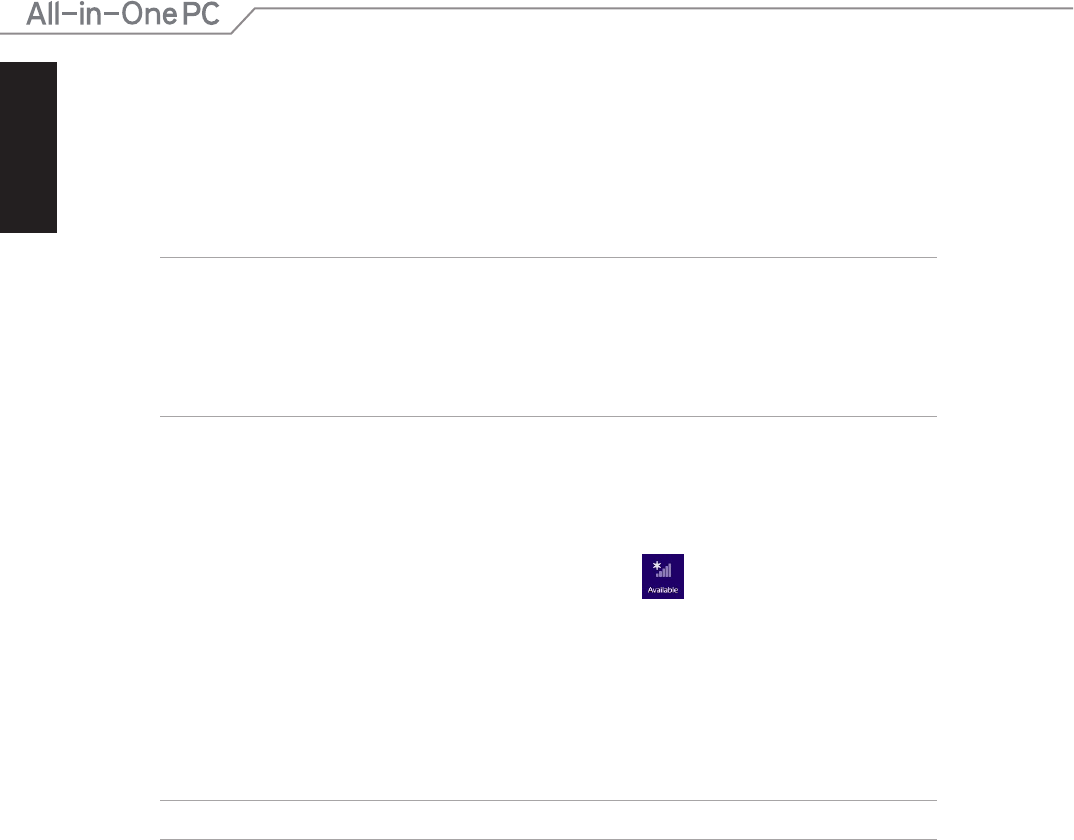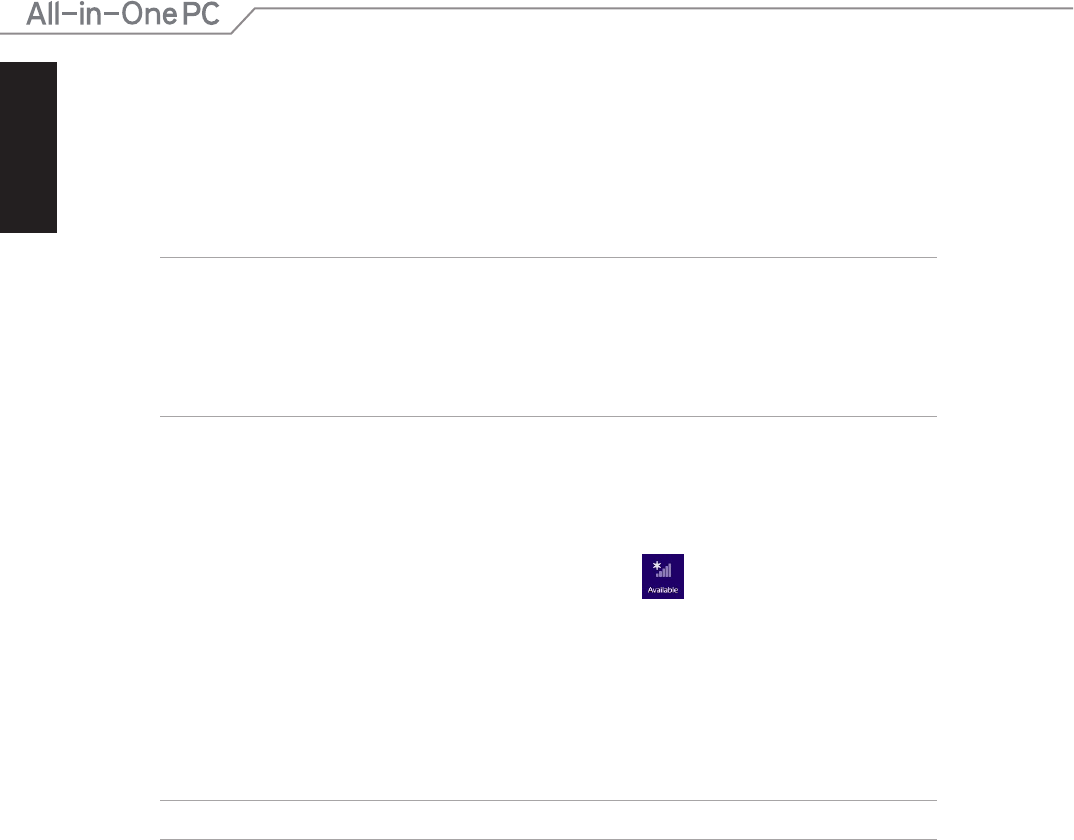
English
44
All-in-One PC ET232 Series
Wired connection
1. Use a network (RJ-45) cable to connect your ASUS All-in-One PC to a DSL/cable modem or
a local area network (LAN).
2. Turn on your computer.
3. Congure the necessary Internet connection settings.
NOTES:
• For more details, refer to the sections Conguring a dynamic IP/PPPoE network connection
or Conguring a static IP network connection.
• Contact your Internet Service Provider (ISP) for details or assistance in setting up your Internet
connection.
Conguring a dynamic IP/PPPoE network connection
To congure a dynamic IP/PPPoE or static IP network connection:
1. From the Start screen, click Desktop to launch the Desktop mode.
2. From the Windows
®
taskbar, right-click the network icon and click Open Network
and Sharing Center.
3. From the Open Network and Sharing Center screen, click Change Adapter settings.
4. Right-click on your LAN and select Properties.
5. Click Internet Protocol Version 4(TCP/IPv4) and click Properties.
6. Click Obtain an IP address automatically and click OK.
NOTE: Continue to the next steps if you are using PPPoE connection.
7. Return to the Network and Sharing Center and then click Set up a new connection or
network.
8. Select Connect to the Internet and click Next.
9. Select Broadband (PPPoE) and click Next.
10. Enter your Username, Password, and Connection name. Click Connect.
11. Click Close to nish the conguration.
12. Click the network icon in the taskbar and click the connection you just created.
13. Enter your user name and password. Click Connect to connect to the Internet.