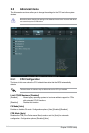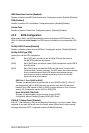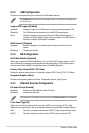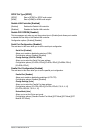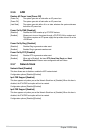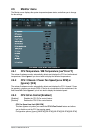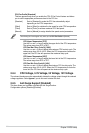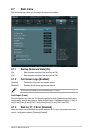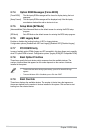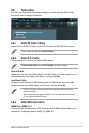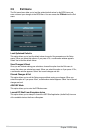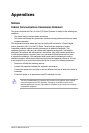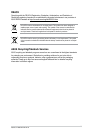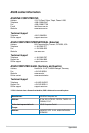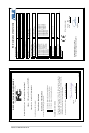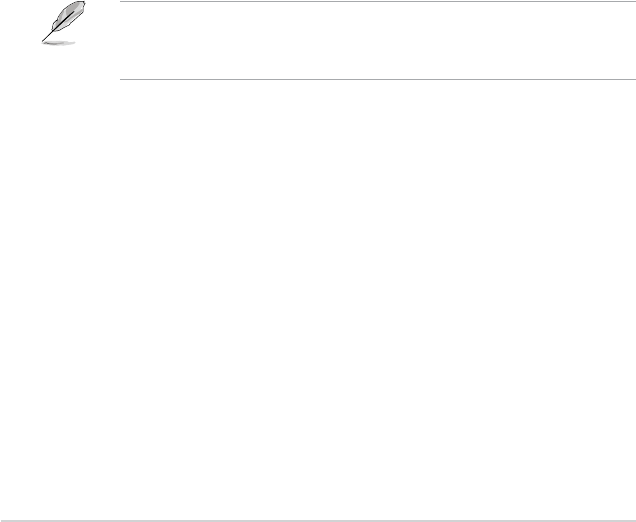
2-26
Chapter 2: BIOS setup
2.7.4 Option ROM Messages [Force BIOS]
[Force BIOS] The third-party ROM messages will be forced to display during the boot
sequence.
[Keep Current] The third-party ROM messages will be displayed only if the third-party
manufacturer had set the add-on device to do so.
2.7.5 Setup Mode [EZ Mode]
[Advanced Mode] Sets Advanced Mode as the default screen for entering the BIOS setup
program.
[EZ Mode] Sets EZ Mode as the default screen for entering the BIOS setup program.
2.7.6 UEFI Legacy Boot
Enables or disables the booting function of UEFI or legacy devices.
Conguration options: [Enabled both UEFI and Legacy] [Disabled UEFI] [Disabled Legacy]
2.7.7 PCI ROM Priority
In case of multiple option ROMs (Legacy and EFI compatible), this item allows you to specie
what PCI option ROM to launch. Conguration options: [Legacy ROM] [EFI Compatible ROM]
2.7.8 Boot Option Priorities
These items specify the boot device priority sequence from the available devices. The
number of device items that appears on the screen depends on the number of devices
installed in the system.
• To select the boot device during system startup, press <F8> when ASUS Logo
appears.
• To access Windows OS in Safe Mode, press <F8> after POST.
2.7.9 Boot Override
These items displays the available devices. The number of device items that appears on
the screen depends on the number of devices installed in the system. Click an item to start
booting from the selected device.