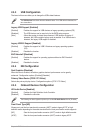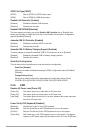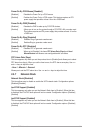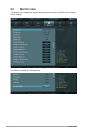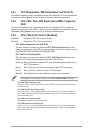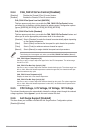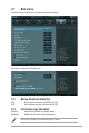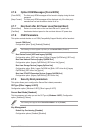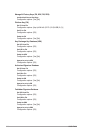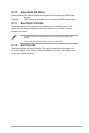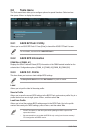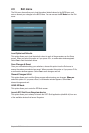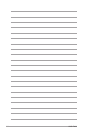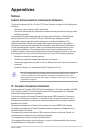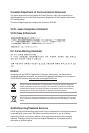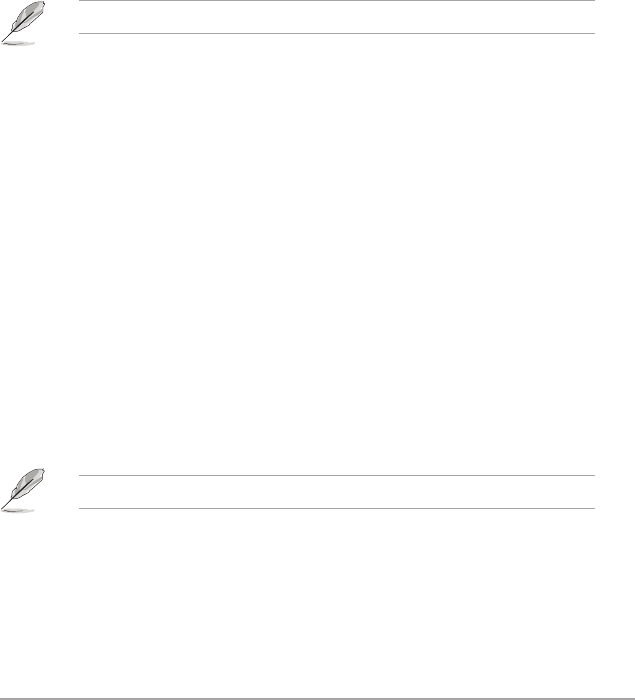
Chapter 2: BIOS information 2-27
The following four items appear only when you set Launch CSM to [Enabled].
Boot Device Control [UEFI and Legacy OpROM]
Conguration option: [UEFI and Legacy OpRom] [Legacy OpROM only] [UEFI only]
Boot from Network Devices [Legacy OpROM first]
Conguration option: [Legacy OpROM rst] [UEFI driver rst] [Ignore]
Boot from Storage Devices [Legacy OpRom first]
Conguration option: [Both, Legacy OpROM rst] [Both, UEFI driver rst] [Legacy
OpROM rst] [UEFI driver rst] [Ignore]
Boot from PCIe/PCI Expansion Devices [Legacy OpROM first]
Conguration option: [Legacy OpROM rst] [UEFI driver rst]
2.7.9 Security Boot parameters
This option allows you to congure the Secure Boot related parameters.
OS Type [Other Legacy & UEFI]
Conguration option: [Windows 8 UEFI] [Other Legacy & UEFI]
Secure Boot Mode [Standard]
This item appears only when you set the OS Type to [Windows 8 UEFI]. Conguration
option: [Standard] [Custom]
The following items appear when Secure Boot Mode is set to [Custom].
Key Management
Default Key Provisioning [Disabled]
Conguration options: [Enabled] [Disabled]
2.7.6 Option ROM Messages [Force BIOS]
[Force BIOS] The third-party ROM messages will be forced to display during the boot
sequence.
[Keep Current] The third-party ROM messages will be displayed only if the third-party
manufacturer had set the add-on device to do so.
2.7.7 Next boot after AC Power Loss [Normal Boot]
[Normal Boot] Returns to normal boot on the next boot after an AC power loss.
[Fast Boot] Accelerates the boot speed on the next boot after an AC power loss.
2.7.8 CSM Parameters
This option controls whether or not CSM (Compatibility Support Module) will be launched.
Launch CSM [Auto]
Conguration option: [Auto] [Enabled] [Disabled]