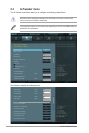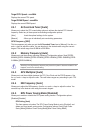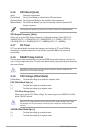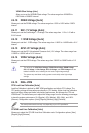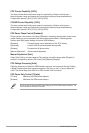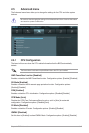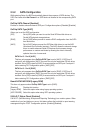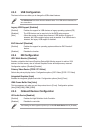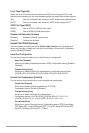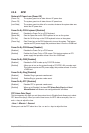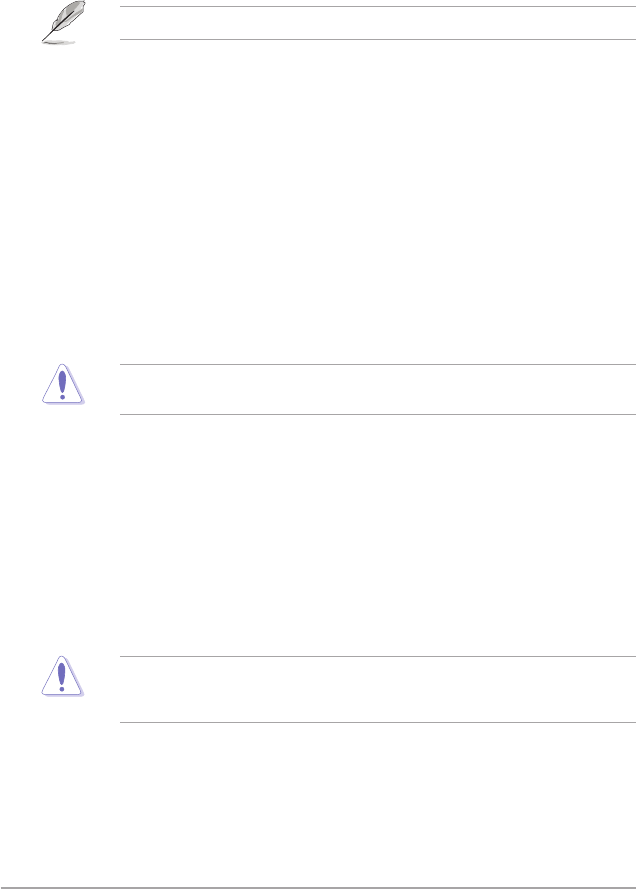
2-14 ASUS F2A55-M LK Series
2.4.6 GPU Boost [Auto]
[Auto] Automatic conguration.
[Turbo Mode] Set to [Trubo Mode] to achieve better 3D performance.
[Extreme Mode] Set to [Extreme Mode] for the excellent visual experience.
[Manual Mode] Set to [Manual Mode] if you want to manually select the desired GPU
Engine frequency.
The following item appears only when you set the GPU Boost item to [Manual Mode].
GPU Engine Frequency [Auto]
Allows you to set the GPU Engine Frequency. Conguration options: [Auto] [GPU O.C.
434MHz] [GPU O.C. 447MHz] [GPU O.C. 460MHz] [GPU O.C. 475MHz] ~ [GPU O.C.
1381MHz] [GPU O.C. 1520MHz] [GPU O.C. 1688MHz] [GPU O.C. 1900MHz]
2.4.7 OC Tuner
OC Tuner automatically overclocks the frequency and voltage of CPU and DRAM for
enhancing the system performance. Press <Enter> and select OK to start automatic
overclocking.
2.4.8 DRAM Timing Control
The sub-items in this menu allow you to set the DRAM timing control features. Use the <+>
and <-> keys to adjust the value. To restore the default setting, type [auto] using the keyboard
and press <Enter>.
Changing the values in this menu may cause the system to become unstable! If this
happens, revert to the default settings.
2.4.9 CPU Voltage [Offset Mode]
[Offset Mode] To offset the voltage by a positive or negative value.
CPU Offset Mode Sign [+]
[+] To offset the voltage by a positive value.
[–] To offset the voltage by a negative value.
CPU Offset Voltage [Auto]
Allows you to set the CPU Offset voltage. The values range from 0.00625V to 0.500V
with a 0.00625V interval.
Refer to the CPU documentation before setting the CPU voltage. Setting a high voltage
may damage the CPU permanently, and setting a low voltage may make the system
unstable.
VDDNB Offset Mode Sign [+]
[+] To offset the voltage by a positive value.
[–] To offset the voltage by a negative value.