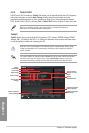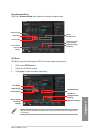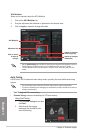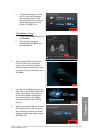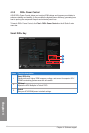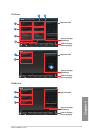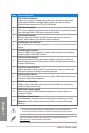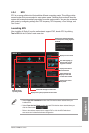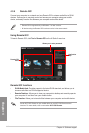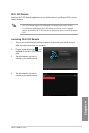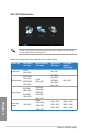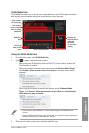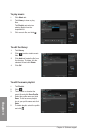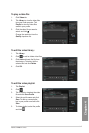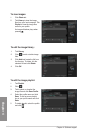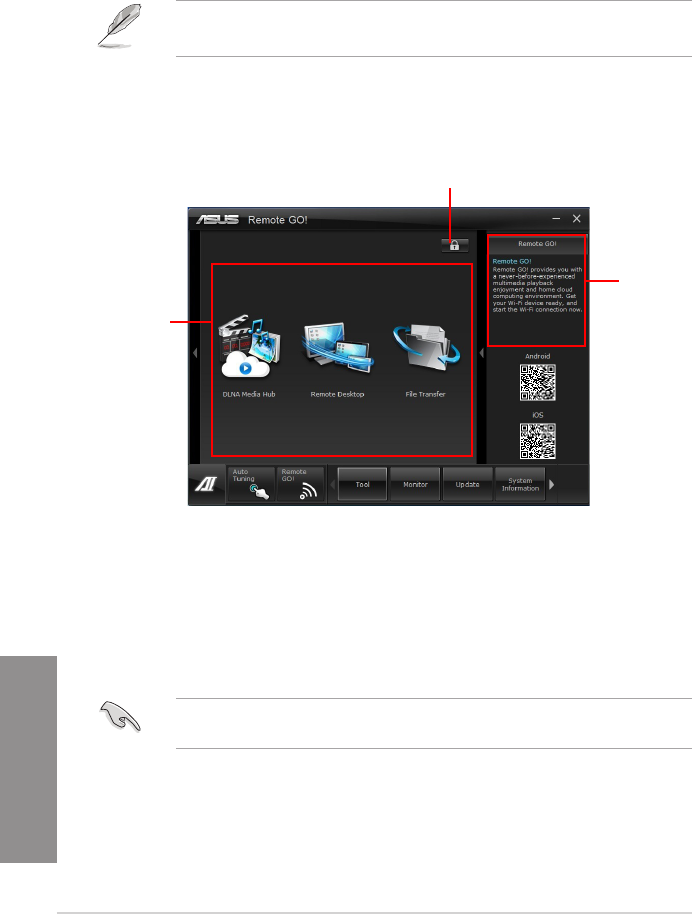
4-12
Chapter 4: Software support
Chapter 4
4.3.5 Remote GO!
Connect your computer to a network and use Remote GO! to stream media les to DLNA
devices. It allows you to remotely control and access your computer using your mobile
device, and easily transfer les between your computer and mobile device.
• Remote GO! is supported only on Windows
®
7 or later versions.
• All devices using the Remote GO! functions must be in the same network.
Using Remote GO!
To launch Remote GO!, click Tool > Remote GO! on the AI Suite II menu bar.
Remote GO! functions
• DLNA Media Hub: Provides support to the latest DLNA standard, and allows you to
stream media les to a DLNA-supported device.
• Remote Desktop: Allows you to view your computer’s desktop and remotely operate
your computer in real-time from your mobile device.
• File Transfer: Allows you to transfer les between your computer and mobile device.
Application
help
Allows you to set a password
Remote GO!
menu
Launch Wi-Fi GO! Remote on your mobile device to use Wi-Fi GO! Remote control
functions. For more details, refer to next section Wi-Fi GO! Remote.