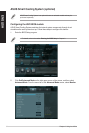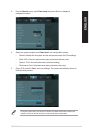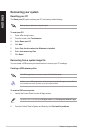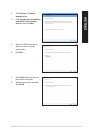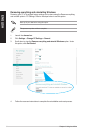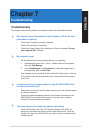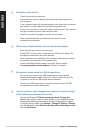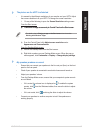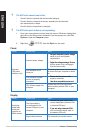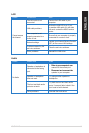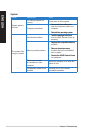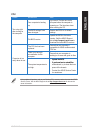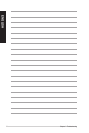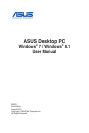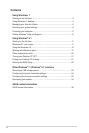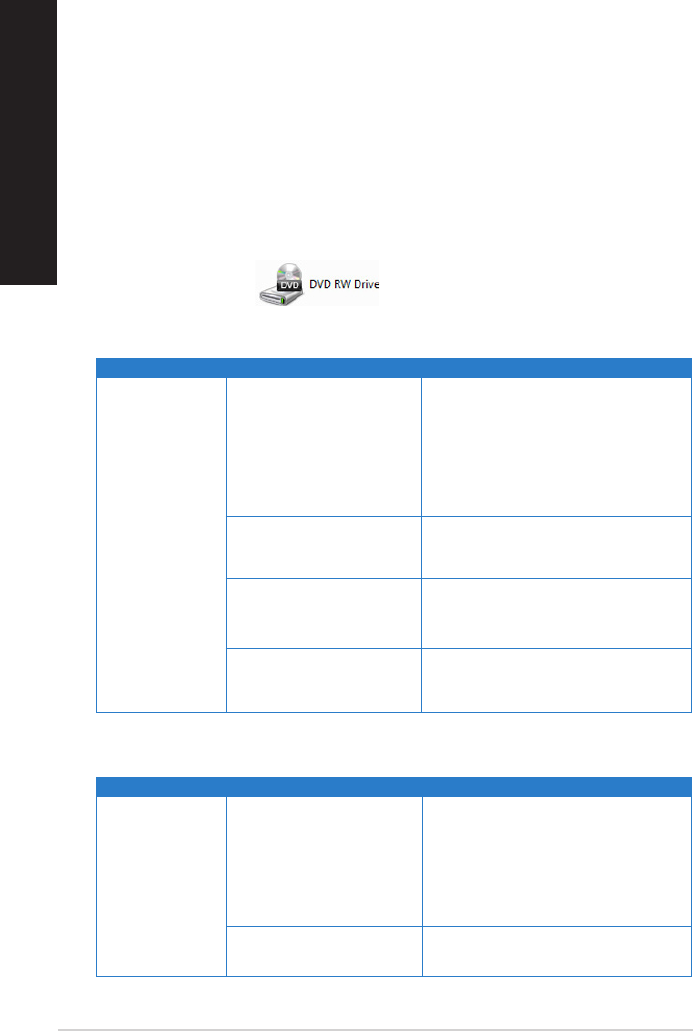
68 Chapter 7: Troubleshooting
ENGLISH
ENGLISH
ENGLISH
ENGLISH
Power
Problem Possible Cause Action
No power
(The power
indicator is off)
Incorrect power voltage
• Set your computer’s power voltageSet your computer’s power voltage
switch to your area’s power
requirements.
• Adjust the voltage settings. EnsureAdjust the voltage settings. Ensure
that the power cord is unplugged
from the power outlet.
Your computer is not
turned on.
Press the power key on the front panel
to ensure that your computer is turned
on.
Your computer’s power
cord is not properly
connected.
• Ensure that the power cord isEnsure that the power cord is
properly connected.
• Use other compatible power cord.Use other compatible power cord.
PSU (Power supply unit)
problems
Contact the ASUS Service Center
about installing another PSU on your
computer.
Display
Problem Possible Cause Action
No display
output after
turning the
computer on
(Black screen)
The signal cable is
not connected to the
correct VGA port on your
computer.
• Connect the signal cable to theConnect the signal cable to the
correct display port (onboard VGA
or discrete VGA port).
• If you are using a discrete VGAIf you are using a discrete VGA
card, connect the signal cable to
the discrete VGA port.
Signal cable problems Try connecting to another monitor.
?
The DVD drive cannot read a disc.
• Check if the disc is placed with the label side facing up.
• Check if the disc is centered in the tray, especially for the discs with
non-standard size or shape.
• Check if the disc is scratched or damaged.
?
The DVD drive eject button is not responding.
1. Hover your mouse pointer over the lower left corner of Windows
®
desktop then
right-click on the Start screen’s thumbnail. From the popup menu, click File
Explorer to open the Computer screen.
2. Right-click , then click Eject from the menu.