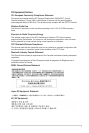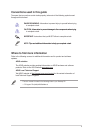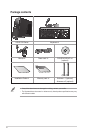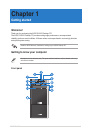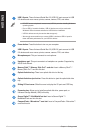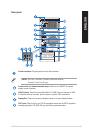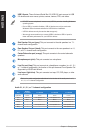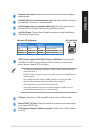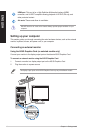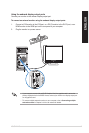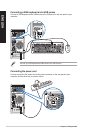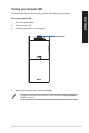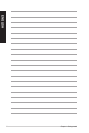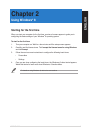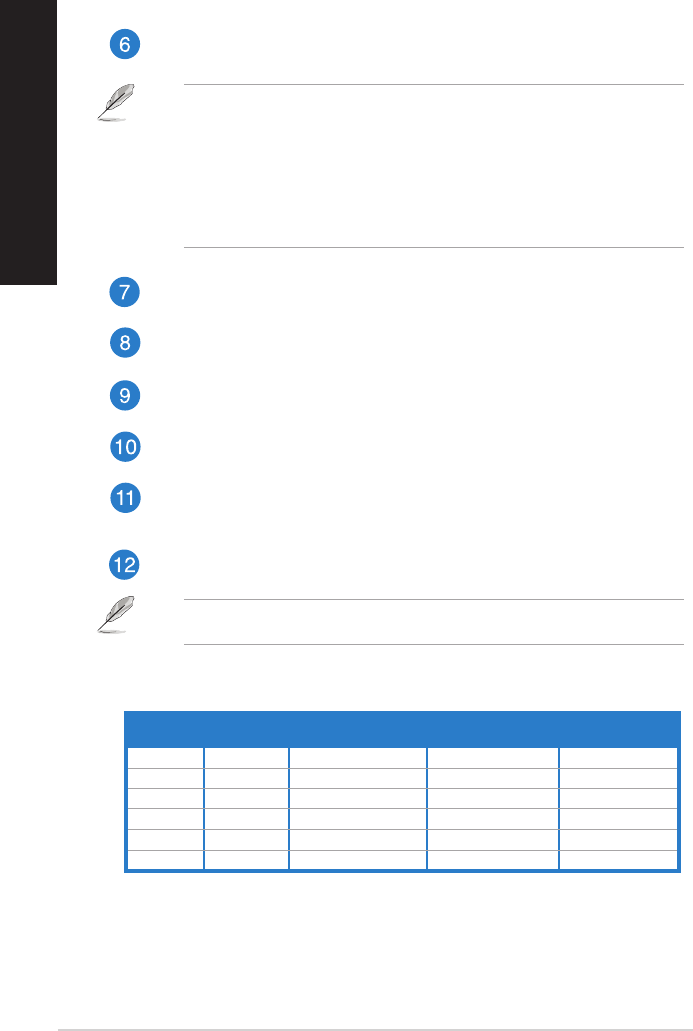
14 Chapter 1: Getting started
ENGLISH
ENGLISH
ENGLISH
ENGLISH
Audio 2.1, 4.1, 5.1, or 7.1-channel conguration
Port
Headset
2.1-channel
4.1-channel 5.1-channel 7.1-channel
Light Blue Line In Line In Line In Line In
Lime Line Out Front Speaker Out Front Speaker Out Front Speaker Out
Pink Mic In Mic In Mic In Mic In
Orange – – Center/Subwoofer Center/Subwoofer
Black – Rear Speaker Out Rear Speaker Out Rear Speaker Out
Gray – – – Side Speaker Out
USB 3.0 ports. These Universal Serial Bus 3.0 (USB 3.0) ports connect to USB
3.0 devices such as a mouse, printer, scanner, camera, PDA, and others.
• DO NOT connect a keyboard / mouse to any USB 3.0 port when installing Windows
®
operating system.
• Due to USB 3.0 controller limitation, USB 3.0 devices can only be used under
Windows® OS environment and after the USB 3.0 driver installation.
• USB 3.0 devices can only be used as data storage only.
• We strongly recommend that you connect USB 3.0 devices to USB 3.0 ports for
faster and better performance for your USB 3.0 devices.
Side Speaker Out port (gray). This port connects to the side speakers in a 7.1-
channel audio conguration.
Rear Speaker Out port (black). This port connects to the rear speakers in a 4.1,
5.1, and 7.1-channel audio conguration.
Center/Subwoofer port (orange). This port connects to the center/subwoofer
speakers.
Microphone port (pink). This port connects to a microphone.
Line Out port (lime). This port connects to a headphone or speaker. In a 4.1, 5.1,
or 7.1-channel conguration, the function of this port becomes Front Speaker Out.
Supported by ASUS Audio Wizard.
Line In port (light blue). This port connects to a tape, CD, DVD player, or other
audio sources.
Refer to the audio conguration table below for the function of the audio ports in a 2.1,
4.1, 5.1, or 7.1-channel conguration.