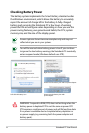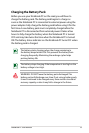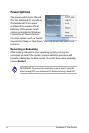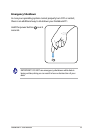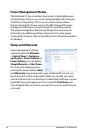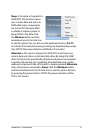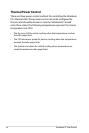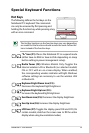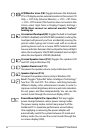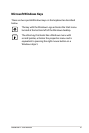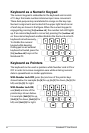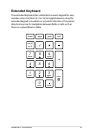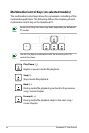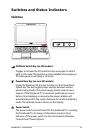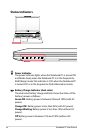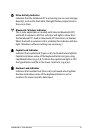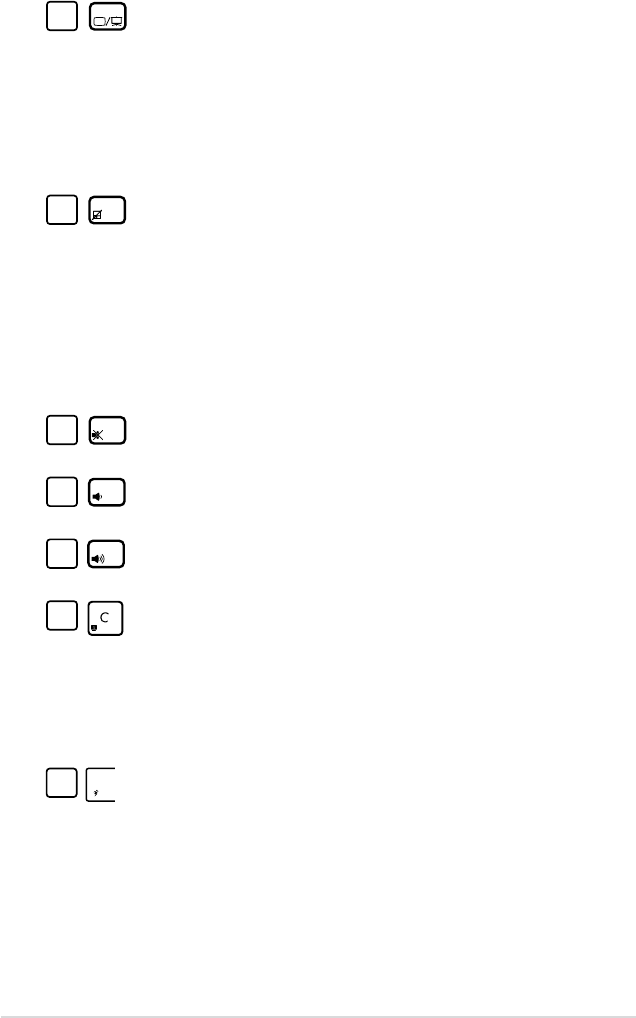
40
Notebook PC User Manual
fn
Power4Gear Hybrid (Fn+Space Bar): This key toggles
power savings between various power saving modes.
The power saving modes control many aspects of the
Notebook PC to maximize performance versus battery
time. Applying or removing the power adapter will
automatically switch the system between AC mode and
battery mode. You can see the current mode through the
on-screen display (OSD).
fn
f1 f2
f3 f4
f5 f6 f7
f8
f9
f10
f11
f12
LCD/Monitor Icons (F8): Toggles between the Notebook
PC’s LCD display and an external monitor in this series: LCD
Only -> CRT Only (External Monitor) -> LCD + CRT Clone
-> LCD + CRT Extend. (This function does not work in 256
Colors, select High Color in Display Property Settings.)
NOTE: Must connect an external monitor “before”
booting up.
fn
f1 f2
f3 f4
f5 f6 f7
f8
f9
f10
f11
f12
Crossed-out Touchpad (F9): Toggles the built-in touchpad
LOCKED (disabled) and UNLOCKED (enabled). Locking the
touchpad will prevent you from accidentally moving the
pointer while typing and is best used with an external
pointing device such as a mouse. NOTE: Selected models
have an indicator between the touchpad buttons will light
when the touchpad is UNLOCKED (enabled) and not light
when the touchpad is LOCKED (disabled).
fn
f1 f2
f3 f4
f5 f6 f7
f8
f9
f10
f11
f12
Crossed Speaker Icons (F10): Toggles the speakers ON
and OFF (only in Windows OS)
fn
f1 f2
f3 f4
f5 f6 f7
f8
f9
f10
f11
f12
Speaker Down Icon (F11):
Decreases the speaker volume (only in Windows OS)
fn
f1 f2
f3 f4
f5 f6 f7
f8
f9
f10
f11
f12
Speaker Up Icon (F12):
Increases the speaker volume (only in Windows OS)
fn
Fn+C: Toggles “Splendid Video Intelligent Technology”
function ON and OFF. This allows switching between
different display color enhancement modes in order to
improve contrast, brightness, skin tone, and color saturation
for red, green, and blue independently. You can see the
current mode through the onscreen display (OSD).