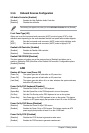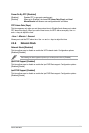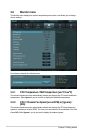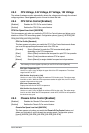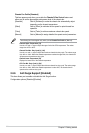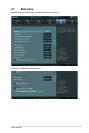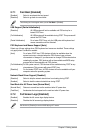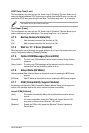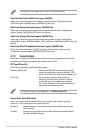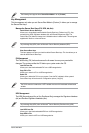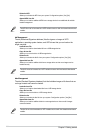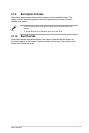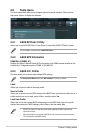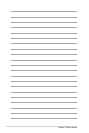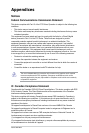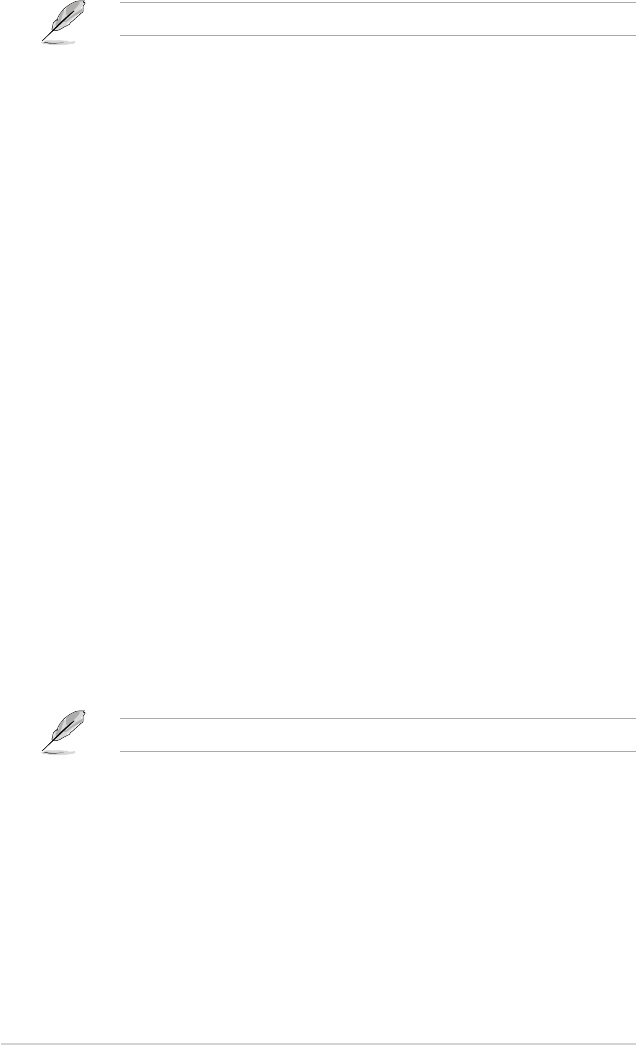
2-28
Chapter 2: Getting started
The following four items appear when you set Launch CSM to [Enabled].
Boot Devices Control [UEFI and Legacy OpROM]
Allows you to select the type of devices that you want to boot up. Conguration options:
[UEFI and Legacy OpROM] [Legacy OpROM only] [UEFI only]
Boot from Network Devices [Legacy OpROM rst]
Allows you to select the type of network devices that you want to launch. Conguration
options: [Legacy OpROM rst] [UEFI driver rst] [Ignore]
Boot from Storage Devices [Legacy OpROM rst]
Allows you to select the type of storage devices that you want to launch. Conguration
options: [Both, Legacy OpROM rst] [Both, UEFI rst] [Legacy OpROM rst] [UEFI driver rst]
[Ignore]
Boot from PCIe/PCI Expansion Devices [Legacy OpROM rst]
Allows you to select the type of PCIe/PCI expansion devices that you want to launch.
Conguration options: [Legacy OpROM rst] [UEFI driver rst]
2.7.8 Security Boot
Allows you to congure the Windows
®
Secure Boot settings and manage its keys to protect
the system from unauthorized access and malwares during POST.
OS Type [Other OS]
Allows you to select your installed operating system.
[Windows UEFI mode] Executes the Microsoft
®
Secure Boot check. Only
select this option when booting on Windows
®
UEFI
mode or other Microsoft
®
Secure Boot compliant OS.
[Other OS] Get the optimized function when booting on
Windows
®
non-UEFI mode, Windows
®
Vista/XP,
or other Microsoft
®
Secure Boot non-compliant
OS. Only on Windows
®
UEFI mode that Microsoft
®
Secure Boot can function properly.
The following item appears when OS Type is set to [Windows UEFI mode].
Secure Boot Mode [Standard]
Allows you to select how the Secure Boot prevents unauthorized rmware, operating
systems, or UEFI drivers from running during boot time.
[Standard] Allows the system to automatically load the Secure Boot keys from the
BIOS database.
[Custom] Allows you to customize the Secure Boot settings and manually load its
keys from the BIOS database.