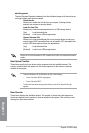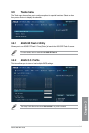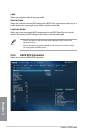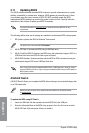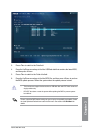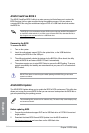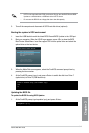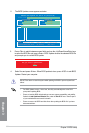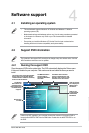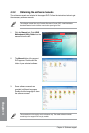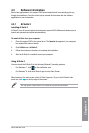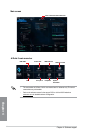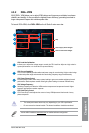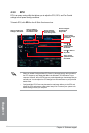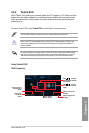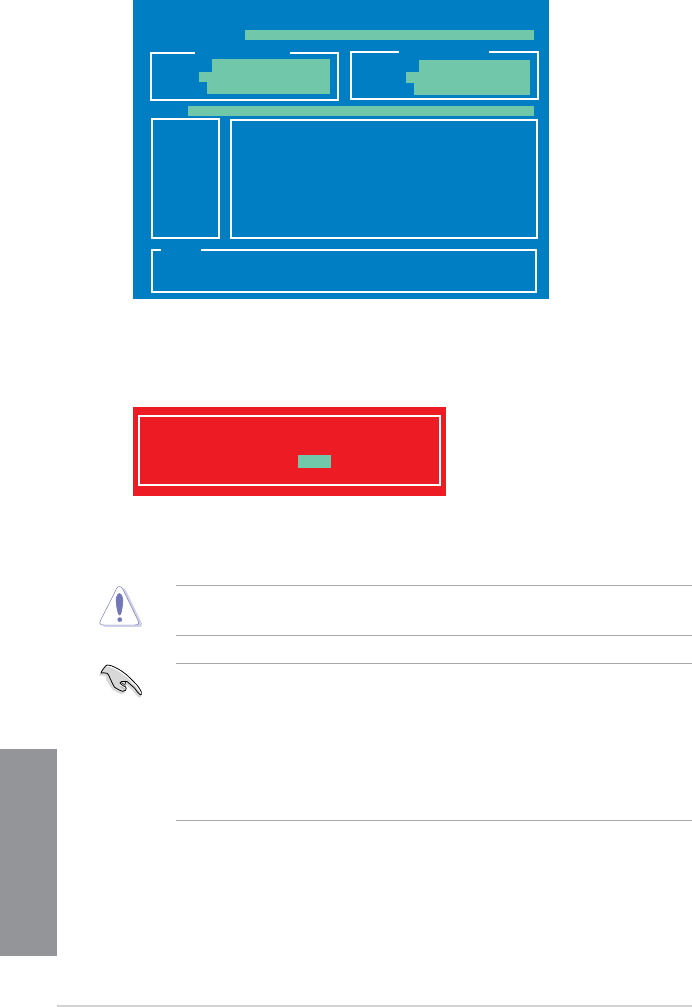
3-50
Chapter 3: BIOS setup
Chapter 3
2. The BIOS Updater screen appears as below.
3. Press <Tab> to switch between screen elds and use the <Up/Down/Home/End> keys
to select the BIOS le and press <Enter>. BIOS Updater checks the selected BIOS le
and prompts you to conrm BIOS update.
ASUSTek BIOS Updater for DOS V1.30 [2012/12/22]
Current ROM
Update ROM
A:
Note
[Enter] Select or Load [Tab] Switch [V] Drive Info
[Up/Down/Home/End] Move [B] Backup [Esc] Exit
H87MPL.CAP 2097152 2013-03-29 17:30:48
PATH:
BOARD:
VER:
DATE:
FLASH TYPE:
MX1C 25L1065A
BOARD:
VER:
DATE:
A:\
H87M-PLUS
0223
02/26/2013
UNKNOWN
UNKNOWN
UNKNOWN
Are you sure to update BIOS?
Yes No
4. Select Yes and press <Enter>. When BIOS update is done, press <ESC> to exit BIOS
Updater. Restart your computer.
DO NOT shut down or reset the system while updating the BIOS to prevent system boot
failure!
• For BIOS Updater version 1.04 or later, the utility automatically exits to the DOS
prompt after updating BIOS.
• Ensure to load the BIOS default settings to ensure system compatibility and stability.
Select the Load Optimized Defaults item under the Exit BIOS menu. See Chaper 3
of your motherboard user manual for details.
• Ensure to connect all SATA hard disk drives after updating the BIOS le if you have
disconnected them.