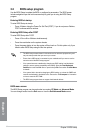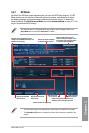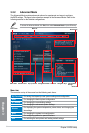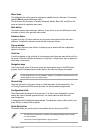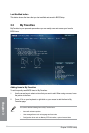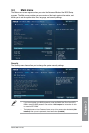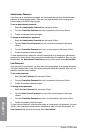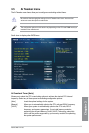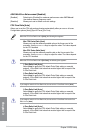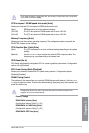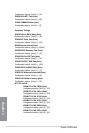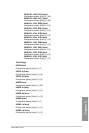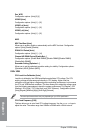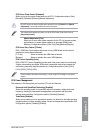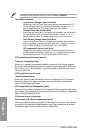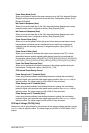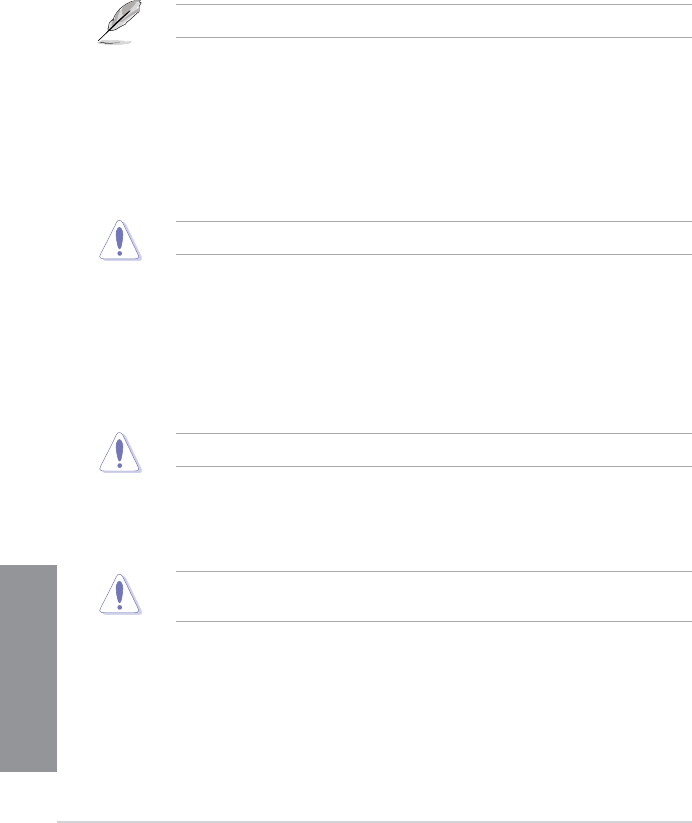
3-10
Chapter 3: BIOS setup
Chapter 3
ASUS MultiCore Enhancement [Enabled]
[Enabled] Default set to [Enabled] for maximum performance under XMP/Manual/
User-dened memory frequency mode.
[Disabled] Allows you to set to default core ratio settings.
CPU Core Ratio [Auto]
Allows you to set the CPU ratio and synchronize automatically either per core or all cores.
Conguration options: [Auto] [Sync All Cores] [Per Core]
When the CPU Core Ratio is set to [Auto], the following item appears:
Min CPU Cache Ratio [Auto]
Allows you to set the minimum possible ratio on the Uncore part of the
processor. Use the <+> or <-> keys to adjust the value. The values depend
on the CPU installed.
Max CPU Cache Ratio [Auto]
Allows you to set the maximum possible ratio on the Uncore part of the
processor. Use the <+> or <-> keys to adjust the value. The values depend
on the CPU installed.
When the CPU Core Ratio is set to [Per Core], the following item appears:
1-Core Ratio Limit [Auto]
Select [Auto] to apply the CPU default Turbo Ratio setting or manually
assign a 1-Core Ratio Limit value that must be higher than or equal to the
2-Core Ratio Limit.
2-Core Ratio Limit [Auto]
Select [Auto] to apply the CPU default Turbo Ratio setting or manually
assign a 2-Core Ratio Limit value that must be higher than or equal to the
3-Core Ratio Limit.
If you assign a value for 2-Core Ratio Limit, do not set the 1-Core Ratio Limit to [Auto].
3-Core Ratio Limit [Auto]
Select [Auto] to apply the CPU default Turbo Ratio setting or manually
assign a 3-Core Ratio Limit value that must be higher than or equal to the
4-Core Ratio Limit.
If you assign a value for 3-Core Ratio Limit, do not set the 1-Core Ratio Limit and 2-Core
Ratio Limit to [Auto].
4-Core Ratio Limit [Auto]
Select [Auto] to apply the CPU default Turbo Ratio setting or manually
assign a 4-Core Ratio Limit value that must be higher than or equal to the
3-Core Ratio Limit.