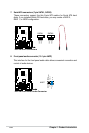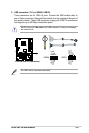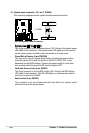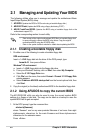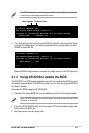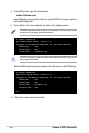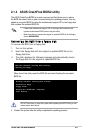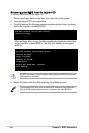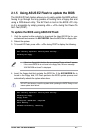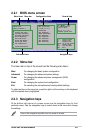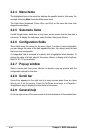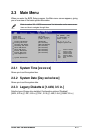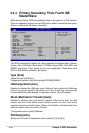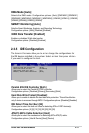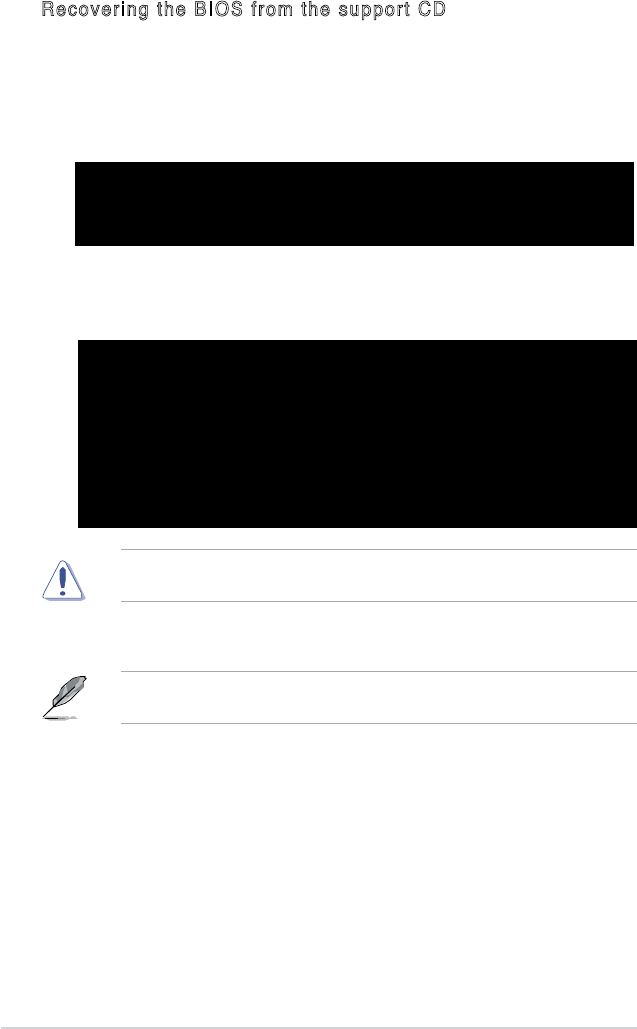
2-6 Chapter 2: BIOS Information
Recovering the BIOS from the support CD
To recover the BIOS from the support CD:
1. Remove any oppy disk from the oppy drive, then turn on the system.
2. Insert the support CD to the optical drive.
3. The utility displays the following message and automatically checks the oppy
disk for the original or updated BIOS le.
When no oppy disk is found, the utility automatically checks the optical drive
for the original or updated BIOS le. The utility then updates the corrupted
BIOS le.
The recovered BIOS may not be the latest BIOS version for this motherboard.
Visit the ASUS website (www.asus.com) to download the latest BIOS le.
4. Restart the system after the utility completes the updating process.
DO NOT shut down or reset the system while updating the BIOS! Doing so can
cause system boot failure!
Bad BIOS checksum. Starting BIOS recovery...
Checkingforoppy...
Bad BIOS checksum. Starting BIOS recovery...
Checkingforoppy...
Floppy not Found!
Checking for CD-ROM...
CD-ROM found!
Readingle“ K8VVM.ROM”.Completed.
Startashing...