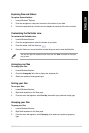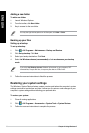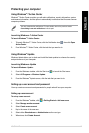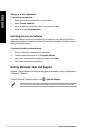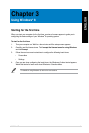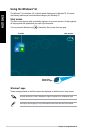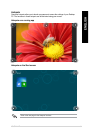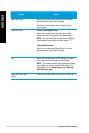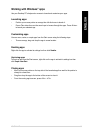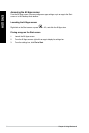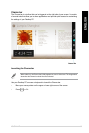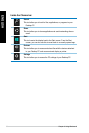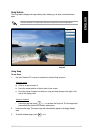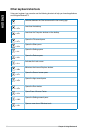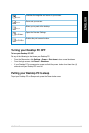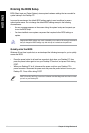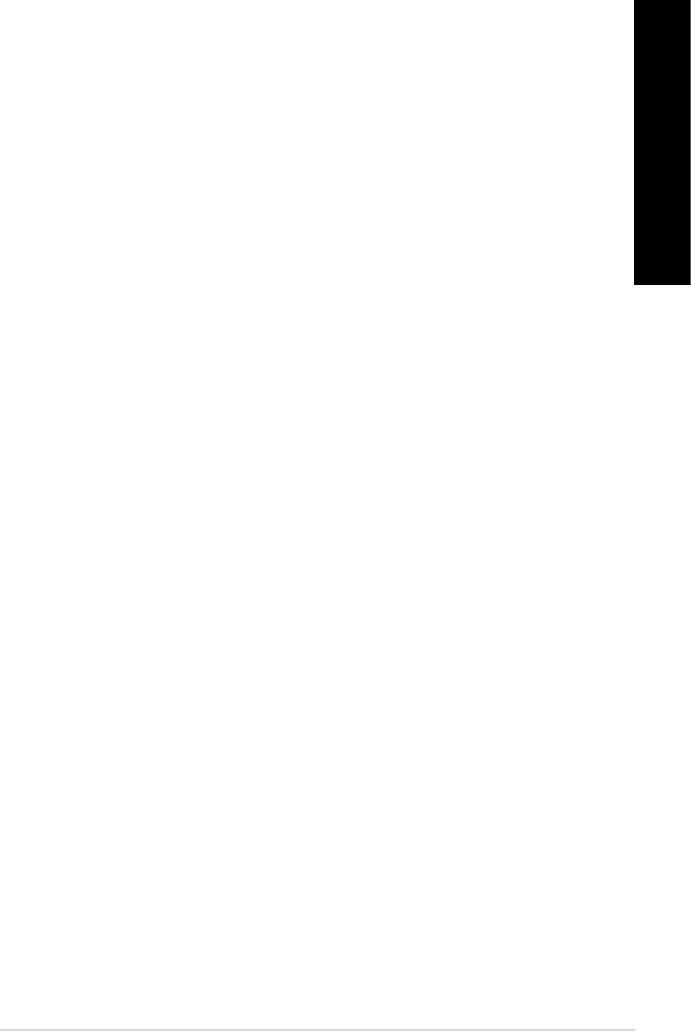
ENGLISH
ENGLISH
ASUS M11AD 33
ENGLISH
ENGLISH
Working with Windows
®
apps
Use your Desktop PC’s keyboard or mouse to launch and customize your apps.
Launching apps
• Position your mouse pointer on an app then left-click once to launch it.
• Press <Tab> twice then use the arrow keys to browse through the apps. Press <Enter>
to launch your selected app.
Customizing apps
You can move, resize, or unpin apps from the Start screen using the following steps.
• To move an app, drag and drop the app to a new location.
Resizing apps
Right-click the app to activate its settings bar then click Smaller.
Unpinning apps
To unpin an app from the Start screen, right-click on the app to activate its settings bar then
click Unpin from Start.
Closing apps
• Move your mouse pointer on the top side of the launched app then wait for the pointer to
change to a hand icon.
• Drag then drop the app to the bottom of the screen to close it.
• From the running app’s screen, press <Alt> + <F4>.