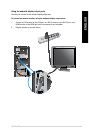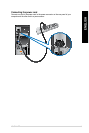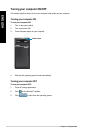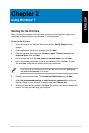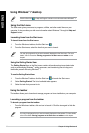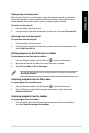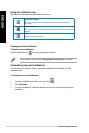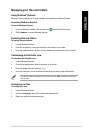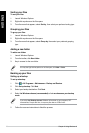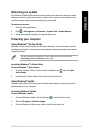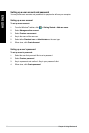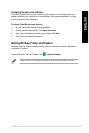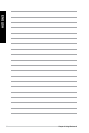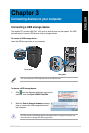ENGLISH
ENGLISH
ASUS M11BB 25
ENGLISH
ENGLISH
Managing your les and folders
Using Windows
®
Explorer
Windows
®
Explorer allows you to view, manage, and organize your les and folders.
Launching Windows
®
Explorer
To launch Windows Explorer:
1. From the Windows
®
taskbar, click the Start icon to launch the Start menu.
2. Click
Computer to launch Windows Explorer.
Exploring les and folders
To explore les and folders:
1. Launch Windows Explorer.
2. From the navigation or view pane, browse for the location of your data.
3. From the breadcrumb bar, click the arrow to display the contents of the drive or folder.
Customizing the le/folder view
To customize the le/folder view:
1. Launch Windows Explorer.
2. From the navigation pane, select the location of your data.
3. From the toolbar, click the View icon
.
4. From the View menu, move the slider to select how you want to view the le/folder.
You may also right-click anywhere on the View pane, click View, and select the view type
that you want.
Arranging your les
To arrange your les:
1. Launch Windows Explorer.
2. From the
Arrange by eld, click to display the dropdown list.
3. Select your preferred arrangement type.