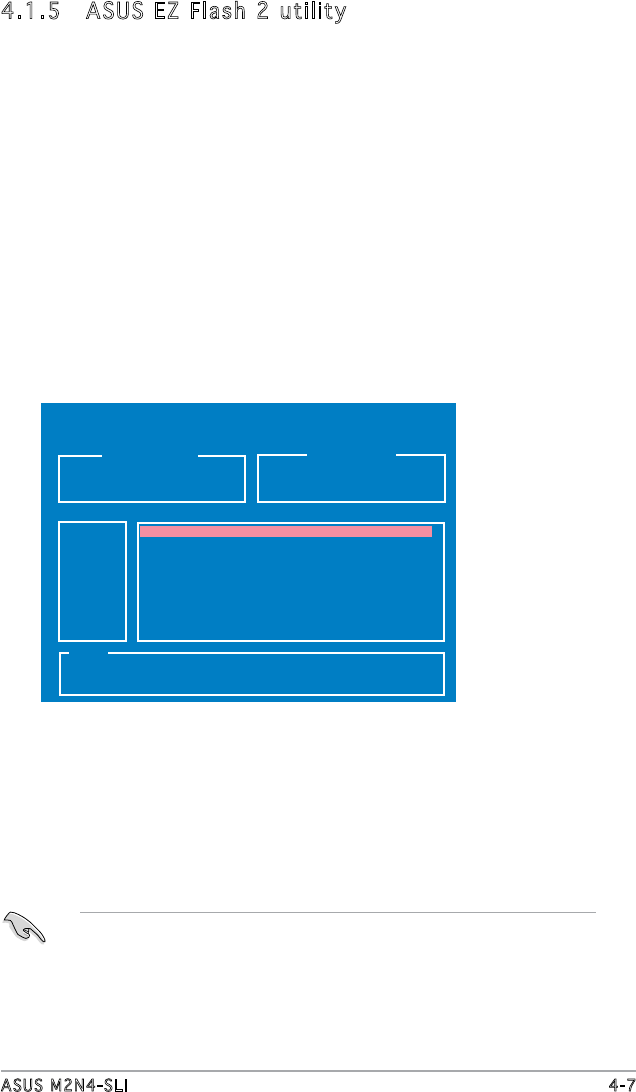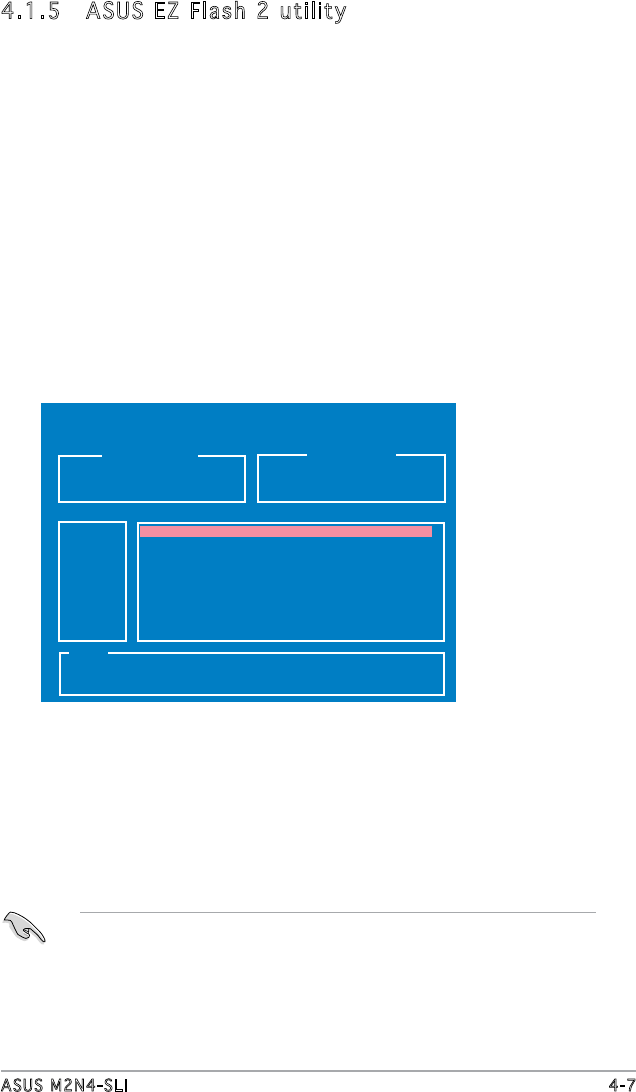
ASUS M2N4-SLI 4-7
To update the BIOS using EZ Flash 2:
1. Go to the ASUS website (www.asus.com) and download the latest
BIOS le for your motherboard.
2. Save the BIOS le to a oppy disk or a USB ash disk then restart your
computer.
3. You can launch the EZ Flash 2 in two ways:
(1) Insert the oppy disk or USB ash disk that contains the BIOS le
into the oppy disk drive or the USB port.
Press <Alt> + <F2> during POST to display the following.
4.1.5 ASUS EZ Flash 2 utility
The ASUS EZ Flash 2 feature allows you to update the BIOS without having
to go through the long process of booting from a oppy disk and using a
DOS-based utility. You can launch ASUS EZ Flash 2 by press <Alt> + <F2>
during the Power-On Self-Test (POST).
(2) Enter BIOS setup program. Go to the Tools menu then select EZ
Flash 2 and press <Enter>.
You can switch between drives by pressing <Tab> before the correct
le is found. Then press <Enter>.
4. When the correct BIOS le is found, EZ Flash 2 performs the BIOS
update process and automatically reboots the system when done.
• This function can support devices such as USB ash disk, hard disk,
or oppy disk with FAT 32/16/12 format only.
• Do not shut down or reset the system while updating the BIOS to
prevent system boot failure!
ASUSTek EZ Flash 2 BIOS ROM Utility B312
FLASH TYPE: Winbond W39V080A 8Mb LPC
BOARD: M2N4-SLI
VER: 0122
DATE: 06/27/2006
Current ROM
Update ROM
BOARD: Unknown
VER: Unknown
DATE: Unknown
PATH: C:\M2N320C
A:
C:
Note
[Enter] Select [S] Save [ESC] Exit
[Tab] Switch [Up/Down/Home/End] Move
WIN98SE <DIR>
NETTERM <DIR>
DRIVERS <DIR>
RECYCLED <DIR>
WUTEMP <DIR>
NEWFOL~1 <DIR>
INSTALL <DIR>
TEST_REB <DIR>
MSDOWNLD.TMP
<DIR>