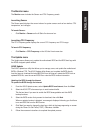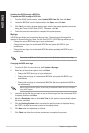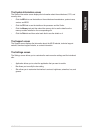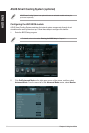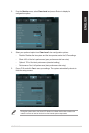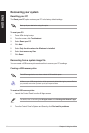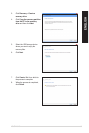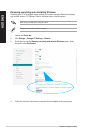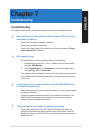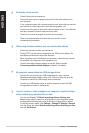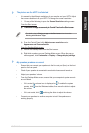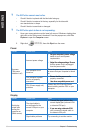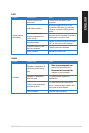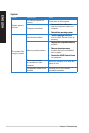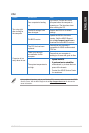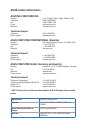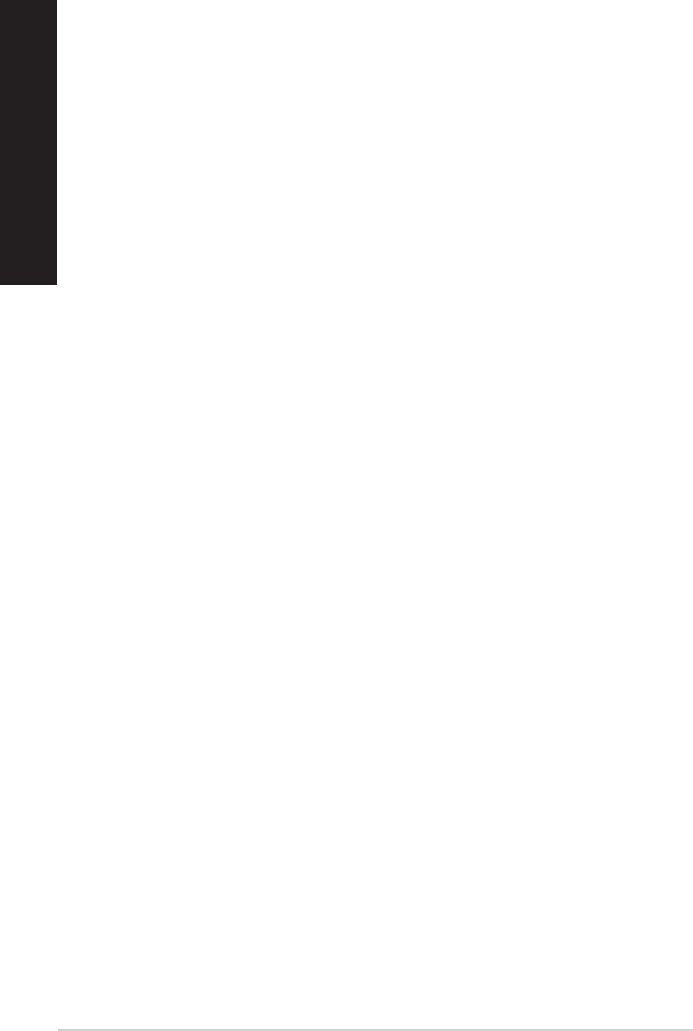
66 Chapter 7: Troubleshooting
ENGLISH
ENGLISH
ENGLISH
ENGLISH
?
No display on the monitor.
• Check if the monitor is powered on.
• Ensure that your monitor is properly connected to the video output port on
your computer.
• If your computer comes with a discrete graphics card, ensure that you connect
your monitor to a video output port on the discrete graphics card.
• Check if any of the pins on the monitor video connector is bent. If you discover
bent pins, replace the monitor video connector cable.
• Check if your monitor is plugged to a power source properly.
• Refer to the documentation that came with your monitor for more
troubleshooting information.
?
When using multiple monitors, only one monitor has display.
• Ensure that the both monitors are powered on.
• During POST, only the monitor connected to the VGA port has display. The
dual display function works only under Windows.
• When a graphics card is installed on your computer, ensure that you connect
the monitors to the output port on the graphics card.
• Check if the multiple displays settings are correct. Refer to section
Connecting multiple external displays in Chapter 3 for details.
?
My computer cannot detect my USB storage device.
• The rst time you connect your USB storage device to your computer,
Windows automatically installs a driver for it. Wait for a while and go to My
Computer to check if the USB storage device is detected.
• Connect your USB storage device to another computer to test if the USB
storage device is broken or malfunctions.
?
I want to restore or undo changes to my computer’s system settings
without affecting my personal les or data.
You can use Windows
®
8 Refresh everything without affecting your
les recovery option to restore or undo changes to your computer’s system
settings without affecting your personal data such as documents or photos.
To use this recovery option, click Settings > Change PC Settings > General
from the Charm bar, select Refresh everything without affecting your les,
and click Get Started.