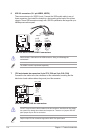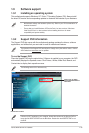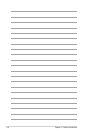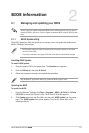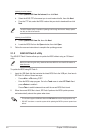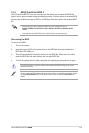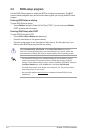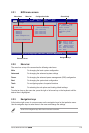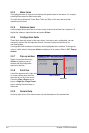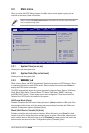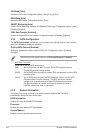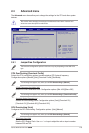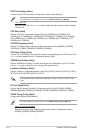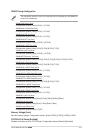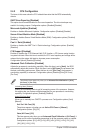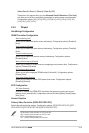2-6 Chapter 2: BIOS information
2.2.4 Menu items
The highlighted item on the menu bar displays the specic items for that menu. For example,
selecting Main shows the Main menu items.
The other items (Advanced, Power, Boot, Tools, and Exit) on the menu bar have their
respective menu items.
2.2.5 Submenu items
A solid triangle before each item on a menu screen means that the item has a submenu. To
display the submenu, select the item and press <Enter>.
2.2.6 Conguration elds
These elds show the values for the menu items. If an item is user- congurable, you can
change the value of the eld opposite the item. You cannot select an item that is not
user-congurable.
A congurable eld is enclosed in brackets, and is highlighted when selected. To change the
value of a eld, select it then press <Enter> to display a list of options. Refer to 2.2.7 Pop-up
window.
2.2.7 Pop-up window
Select a menu item then press
<Enter> to display a pop-up
window with the conguration
options for that item.
2.2.8 Scroll bar
A scroll bar appears on the right side
of a menu screen when there are
items that do not t on the screen.
Press the <Up> / <Down> arrow
keys or <Page Up> /<Page Down>
keys to display the other items on
the screen.
2.2.9 General help
At the top right corner of the menu screen is a brief description of the selected item.
Select Screen
Select Item
+- Change Field
F1 General Help
F10 Save and Exit
ESC Exit
v02.61 (C)Copyright 1985-2011, American, American Megatrends, Inc.
M5A78L-M LX3 PLUS BIOS Setup
Main Advanced Power Boot Tools Exit
Suspend Mode [Auto]
ACPI 2.0 Support [Enabled]
ACPI APIC support [Enabled]
APM Conguration
Hardware Monitor
Anti Surge Support [Enabled]
Select the ACPI state
used for System
Suspend.
Pop-up window
Scroll bar
Version 0302
Power Settings
Options
S1 (POS) only
S3 only
Auto