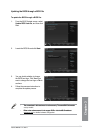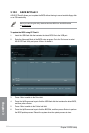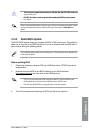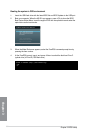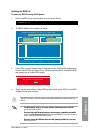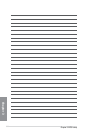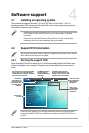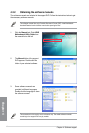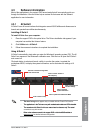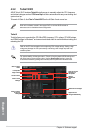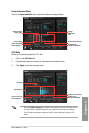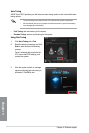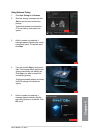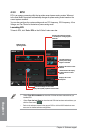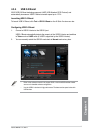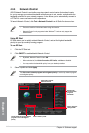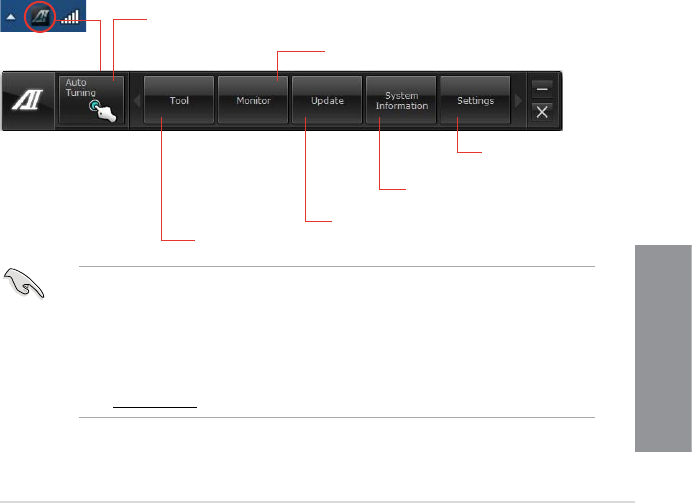
ASUS M5A97 LE R2.0
4-3
Chapter 4
4.3 Software information
Most of the applications in the support DVD have wizards that will conveniently guide you
through the installation. View the online help or readme le that came with the software
application for more information.
4.3.1 AI Suite II
AI Suite II is an all-in-one interface that integrates several ASUS utilities and allows users to
launch and operate these utilities simultaneously.
Installing AI Suite II
To install AI Suite II on your computer:
1. Place the support DVD to the optical drive. The Drivers installation tab appears if your
computer has enabled the Autorun feature.
2. Click Utilities tab > AI Suite II.
3. Follow the onscreen instructions to complete the installation.
Using AI Suite II
AI Suite II automatically starts when you enter the Windows® operating system (OS). The AI
Suite II icon appears in the Windows® notication area. Click the icon to open the AI Suite II
main menu bar.
Click each button to select and launch a utility, to monitor the system, to update the
motherboard BIOS, to display the system information, and to customize the settings of AI
Suite II.
• TheThe Auto Tuning button appears only on models with the TurboV EVO function.
• The applications in the Tool menu vary with motherboard models and CPUs installed.The applications in the Tool menu vary with motherboard models and CPUs installed.
• The screeshots ofAI Suite II in this user manual are for reference only. The actualThe screeshots of AI Suite II in this user manual are for reference only. The actual
screenshots vary with models.
• Refer to the software manual in the support DVD or visit theASUS website atRefer to the software manual in the support DVD or visit the ASUS website at
www.asus.com for detailed software conguration.
Shortcut to the Auto Tuning Mode
under TurboV EVO
Click to select a utility
Click to monitor sensors or
CPU frequency
Click to update the motherboard BIOS
Click to show the
system information
Click to customize the
interface settings