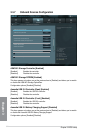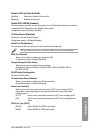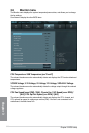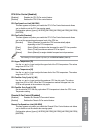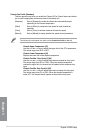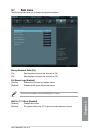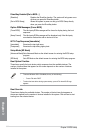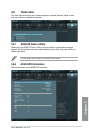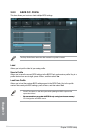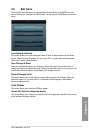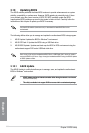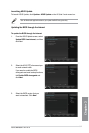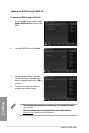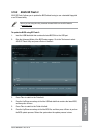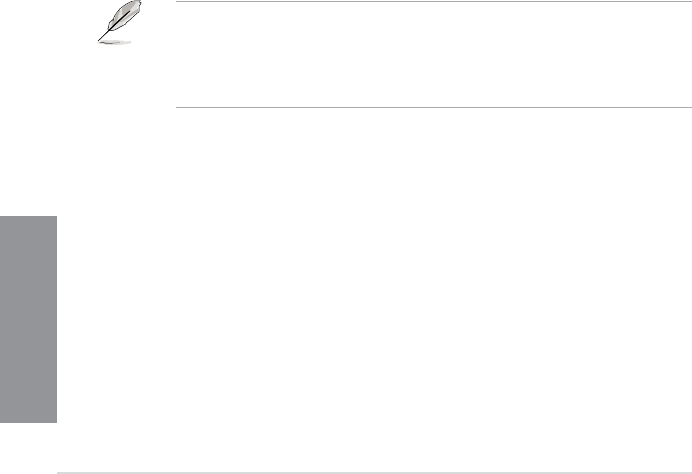
3-32
Chapter 3: BIOS setup
Chapter 3
DirectKey Enabled [Go to BIOS...]
[Disabled] Disables the DirectKey function. The system will only power on or
off when you press the DirectKey button.
[Go to BIOS Setup] Allows the system to power on and go to BIOS Setup directly
when you press the DirectKey button.
Option ROM Messages [Force BIOS]
[Force BIOS] The third-party ROM messages will be forced to display during the boot
sequence.
[Keep Current] The third-party ROM messages will be displayed only if the third-party
manufacturer had set the add-on device to do so.
INT19 Trap Response [Immediate]
[Immediate] Executes the trap right away.
[Postponed] Executes the trap during legacy boot.
Setup Mode [EZ Mode]
[Advanced Mode] Sets Advanced Mode as the default screen for entering the BIOS setup
program.
[EZ Mode] Sets EZ Mode as the default screen for entering the BIOS setup program.
Boot Option Priorities
These items specify the boot device priority sequence from the available devices. The
number of device items that appears on the screen depends on the number of devices
installed in the system.
• To access Windows OS in Safe Mode, do any of the following:
• Press <F8> after POST.
• To select the boot device during system startup, press <F8> when ASUS Logo
appears.
Boot Override
These items display the available devices. The number of device items that appears on
the screen depends on the number of devices installed in the system. Click an item to start
booting from the selected device.