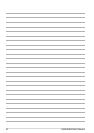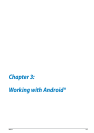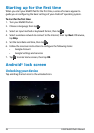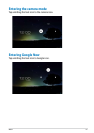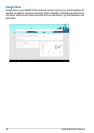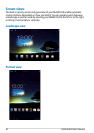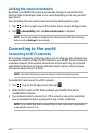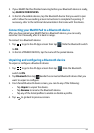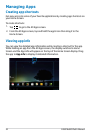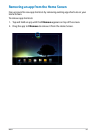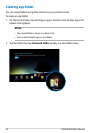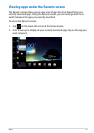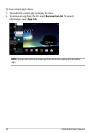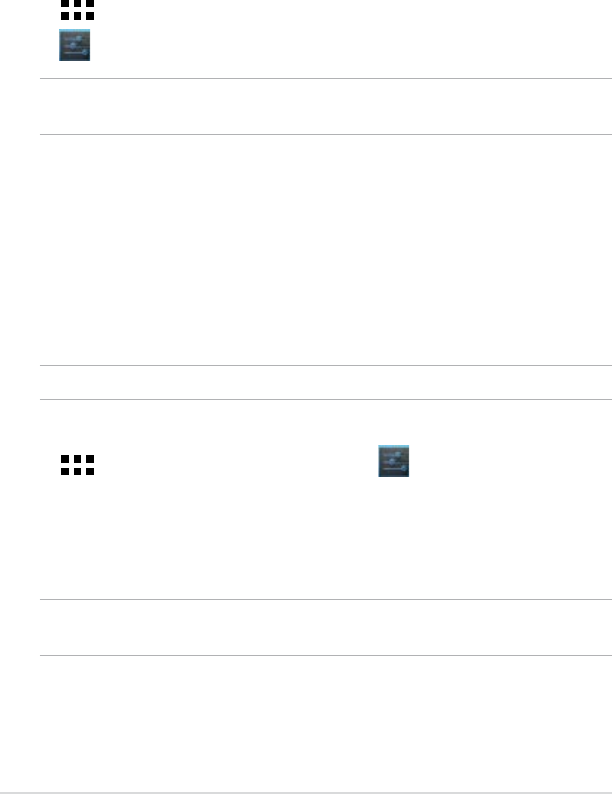
K001
31
Locking the screen orientation
By default, your MeMO Pad screen automatically changes its orientation from
portrait mode to landscape mode or vice-versa, depending on the way you hold
your device.
You can disable the auto-rotate screen function by following these steps:
Connecting to the world
Connecting to Wi-Fi networks
Wi-Fi wireless networking technology allows you to exchange data wirelessly over
a network.To use Wi-Fi, enable the Wi-Fi feature in your MeMO Pad and connect to
a wireless network. Some wireless networks are secured with a key or protected
with digital certicates and requires additional steps to set up; others are open
and you can easily connect to them.
NOTE: Turn Wi-Fi o when you are not using it to help save battery power.
To enable Wi-Fi and connect to a Wi-Fi network:
1. Tap
File Manager
Settings
Play Store
Gallery
Polaris Office
My Library Lite
Camera
Play Music
Maps
Email
Gmail
SuperNote MyNet
MyCloud
App Locker
asus@vibe
App Backup
to go to the All Apps screen then tap
File Manager
Settings
Play Store
Gallery
Polaris Office
My Library Lite
Camera
Play Music
Maps
Email
Gmail
SuperNote MyNet
MyCloud
App Locker
asus@vibe
App Backup
.
2. Slide the Wi-Fi switch to ON. When enabled, your MeMO Pad scans for
available Wi-Fi networks.
3. Tap a network name to connect to it. If the network is secured or protected,
you are prompted to key in a password or key in other credentials.
NOTE: If your MeMO Pad nds a network that you have connected to previously, it
automatically connects to it.
1. Tap
File Manager
Settings
Play Store
Gallery
Polaris Office
My Library Lite
Camera
Play Music
Maps
Email
Gmail
SuperNote MyNet
MyCloud
App Locker
asus@vibe
App Backup
on the top right corner of the Home Screen to open All Apps screen.
2. Tap
File Manager
Settings
Play Store
Gallery
Polaris Office
My Library Lite
Camera
Play Music
Maps
Email
Gmail
SuperNote MyNet
MyCloud
App Locker
asus@vibe
App Backup
> Accessibility then tap Auto-rotate screen to deselect.
NOTE: You can also enable or disable this function from the ASUS Quick Settings.
Refer to section Settings for more details.