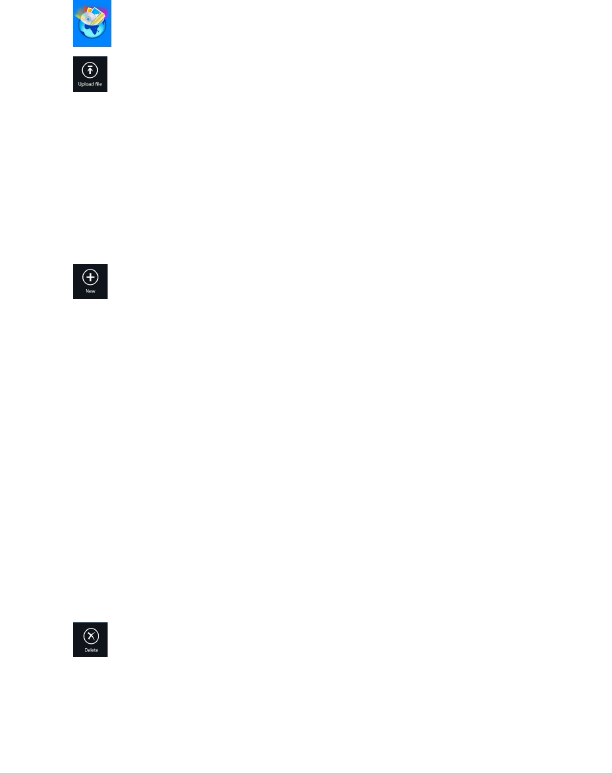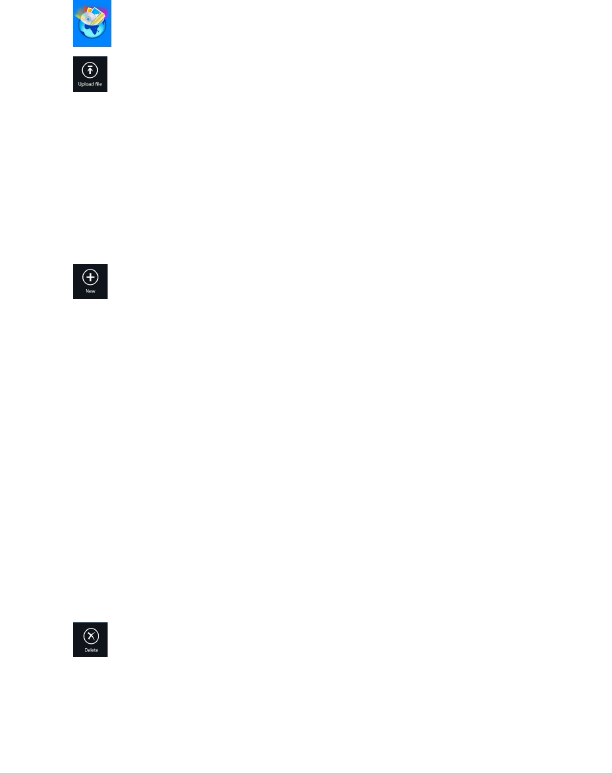
TF600TG
59
My Collection
This folder allows you to upload your favorite contents without the need of
syncing them with your computer. It also allows you to take notes, pictures, videos
and record audios and upload directly to this folder.
1. Tap to launch My Collection folder.
2. Tap then locate and select the le that you want to upload.
3. Tap Open to upload the le to your My Collection folder.
Uploading les
To upload les:
Adding les to My Collection folder
To add les to My Collection folder:
1. Swipe from the top or bottom edge of the screen to launch the settings bar.
2. Tap then select which action that you want to do:
a. Tap Note taking to take down notes.
b. Tap Snapshot to take photos.
c. Tap Video record to record videos.
d. Tap Audio record to record audios.
3. Key in a lename and tap Save. The le that you saved will be automatically
uploaded to your My Collection folder.
Deleting contents from My Collection folder
To delete contents from My Collection folder:
1. Swipe down the le or folder to select and launch the settings bar.
2. Tap to delete the le or folder that you selected then tap OK.