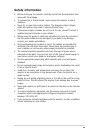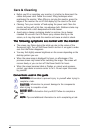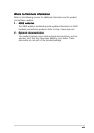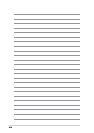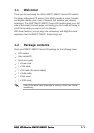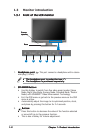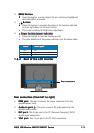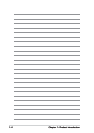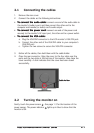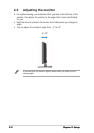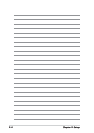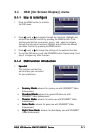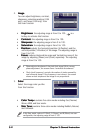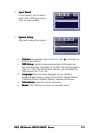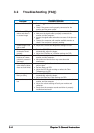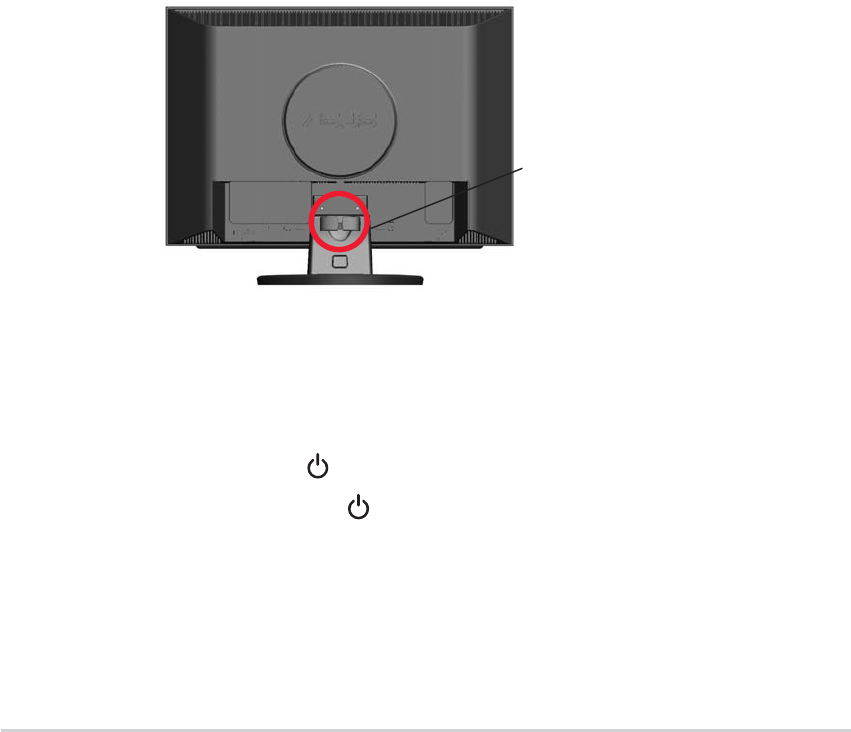
2-12-1
2-12-1
2-1
ASUS LCD Monitor MW221/MW201 SeriesASUS LCD Monitor MW221/MW201 Series
ASUS LCD Monitor MW221/MW201 SeriesASUS LCD Monitor MW221/MW201 Series
ASUS LCD Monitor MW221/MW201 Series
2.1 Connecting the cables
1. Remove the rear cover.
2. Connect the cables as the following instructions:
•
To connect the audio cable: To connect the audio cable:
To connect the audio cable: To connect the audio cable:
To connect the audio cable: connect one end of the audio cable to
the monitor’s Audio-in port, and then connect the other end to the
computer multi-media (or audio) card’s audio output.
•
To connect the power cord: To connect the power cord:
To connect the power cord: To connect the power cord:
To connect the power cord: connect one end of the power cord
securely to the monitor’s AC input port, the other end to a power outlet.
•
To connect the VGA cable:To connect the VGA cable:
To connect the VGA cable:To connect the VGA cable:
To connect the VGA cable:
a. Plug the VGA/DVI connector to the LCD monitor’s VGA/DVI port.
b. Connect the other end of the VGA/DVI cable to your computer’s
VGA/DVI port.
c. Tighten the two screws to secure the VGA/DVI connector.
2.2 Turning the monitor on
Gently touch the power sensor . See page 1-3 for the location of the
power sensor. The power indicator
lights up in blue to show that the
monitor is ON.
3. Gather all the cables, then hold them with the cable holder.
4. Close the rear connector. Align the cover to the four slots near the
ports and the two slots at the bottom of the monitor, then close the
cover carefully. A click indicates that the cover has been closed
successfully.
Cable holderCable holder
Cable holderCable holder
Cable holder