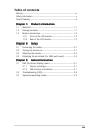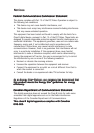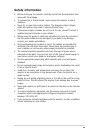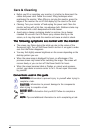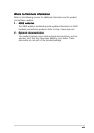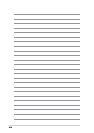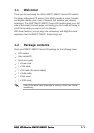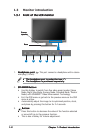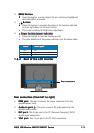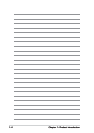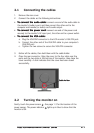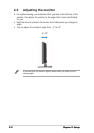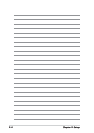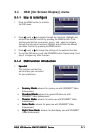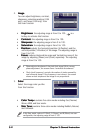1-31-3
1-31-3
1-3
ASUS LCD Monitor MW221/MW201 SeriesASUS LCD Monitor MW221/MW201 Series
ASUS LCD Monitor MW221/MW201 SeriesASUS LCD Monitor MW221/MW201 Series
ASUS LCD Monitor MW221/MW201 Series
1.3.21.3.2
1.3.21.3.2
1.3.2
Rear of the LCD monitorRear of the LCD monitor
Rear of the LCD monitorRear of the LCD monitor
Rear of the LCD monitor
Rear connectorsRear connectors
Rear connectorsRear connectors
Rear connectors
4.
MENU Button:MENU Button:
MENU Button:MENU Button:
MENU Button:
••
••
• Press this button to enter/select the icon (function) highlighted
while the OSD is activated.
5.
Button:Button:
Button:Button:
Button:
••
••
• Press this button to increase the value of the function selected
or move right/down to the next fuction.
• This is also a hotkey for Brightness adjustment.
6.
Power button/power indicator Power button/power indicator
Power button/power indicator Power button/power indicator
Power button/power indicator
• Press this button to turn the monitor on/off
• The color definition of the power indicator is as the below table.
1.
PWR port. PWR port.
PWR port. PWR port.
PWR port. This port connects the power connector from the
bundled power cord.
2.
Audio-in port Audio-in port
Audio-in port Audio-in port
Audio-in port
. .
. .
. This port connects PC audio source by the
bundled audio cable.
3.
DVI port.DVI port.
DVI port.DVI port.
DVI port. This 24-pin port is for PC (Personal Computer) DVI-D
digital signal connection.
4.
VGA port.VGA port.
VGA port.VGA port.
VGA port. This 15-pin port is for PC VGA connection.
Rear connectors (from left to right)Rear connectors (from left to right)
Rear connectors (from left to right)Rear connectors (from left to right)
Rear connectors (from left to right)
Status Description Status Description
Status Description Status Description
Status Description
Blue ON
Amber Standby mode
OFF OFF