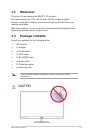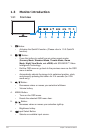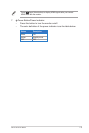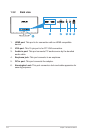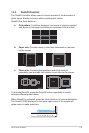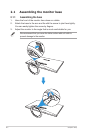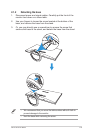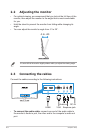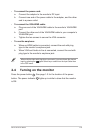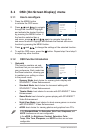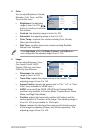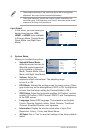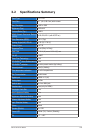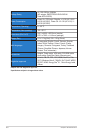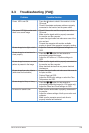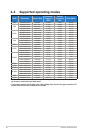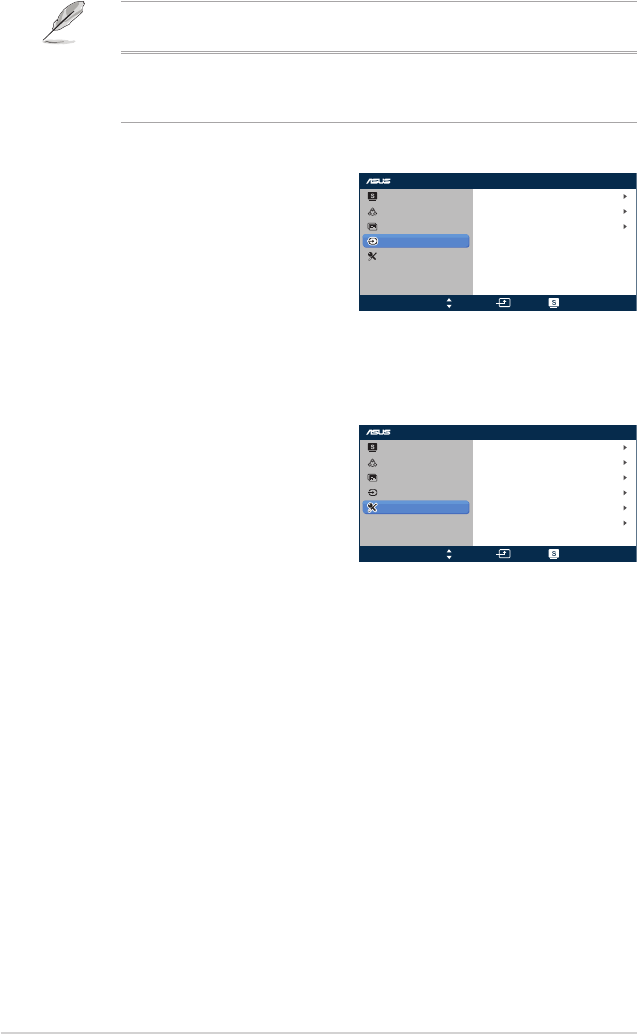
3-3
Chapter 3: General Instruction
• Phase adjusts the phase of the pixel clock signal. With a wrong phase
adjustment, the screen shows horizontal distrubances.
• Clock (pixel frequency) controls the number of pixels scanned by one
horizontal sweep. If the frequency is not correct, the screen shows vertical
stripes and the image i not proportional.
Input Select
In this menu, you can select your
desired input source: VGA,
HDMI1 or HDMI2 (only available
in Scenery Mode, Theater Mode,
Game Mode, and Night View
Mode)
4. System Setup
Allows you to adjust the system.
• Splendid Demo Mode:
splits the screen into two for
Splendid mode comparison
(only available in Scenery
Mode, Theater Mode, Game
Mode, and Night View Mode).
• Volume: Adjust the
earphone output volume level. The adjusting range
is from 0 to 100.
• ECO Mode: Activate the ecology mode for power saving. (Some
gray levels may not be distinguished if ECO is ON. Its brightness
is lower than that when setting the Contrast Ratio to 100.)
• OSD Setup: Adjust the horizontal postition (H-Position), vertical
position (V-Position), OSD Timeout, DDD/CI, and Transparency
of the OSD screen.
• Language: Select OSD language. The selections are English,
French, German, Spanish, Italian, Dutch, Russian, Traditional
Chinese, Simplified Chinese, and Japanese.
• Information: Display the monitor information of Input Port,
Resolution, H-freq., V-freq, and Model Name.
• All Reset: Set to “Yes” to revert all settings to the factory default
status.
MX279
Splendid
Color
Image
Input Select
System Setup
VGA
HDMI1
HDMI2
Move Menu Exit
MX279
Splendid
Color
Image
Input Select
System Setup
Language
Information
Splendid Demo Mode OFF
70
OFF
English
1/2
Volume
ECO Mode
OSD Setup
Move Menu Exit