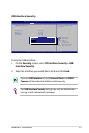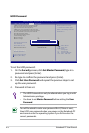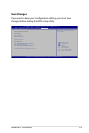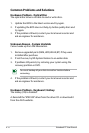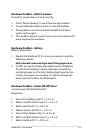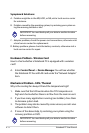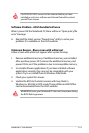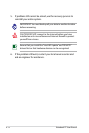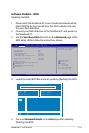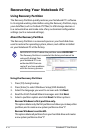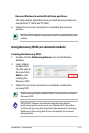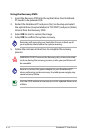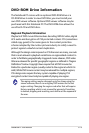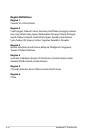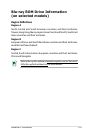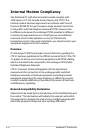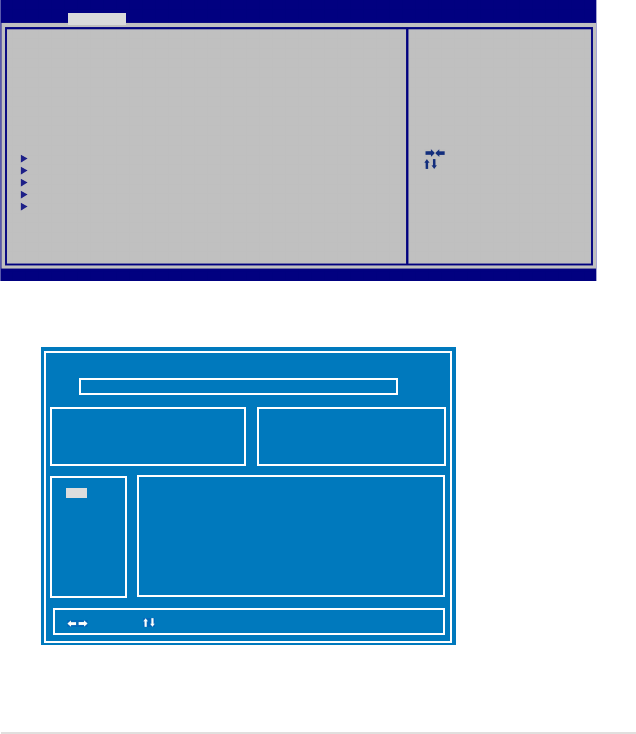
Notebook PC User Manual
A-15
Software Problem - BIOS
Updating the BIOS.
1. Please verify the Notebook PC’s exact model and download the
latest BIOS file for your model from the ASUS website and save
it in your flash disk drive.
2. Connect your flash disk drive to the Notebook PC and power on
the Notebook PC.
3. Use the
Start Easy Flash function on the Advanced page of the
BIOS Setup Utility. Follow the instructions shown.
4. Locate the latest BIOS file and start updating (flashing) the BIOS.
ASUS Tek. Easy Flash Utility
[ ]: Switch [ ] : Choose [q] : Exit
FLASH TYPE: Generic Flash Type
Current Platform
Platform: N56
Version: 200
Build Date: Dec 6 2011
New Platform
Platform: Unkown
Version: Unkown
Build Date: Unkown
5. You must Restore Defaults on the Exit page after updating
(flashing) the BIOS.
: Select Screen
: Select Item
Enter: Select
+/—: Change Opt.
F1: General Help
F9: Optimized Defaults
F10: Save ESC: Exit
Version 2.01.1208. Copyright (C) 2011 American Megatrends, Inc.
Aptio Setup Utility - Copyright (C) 2011 American Megatrends, Inc.
Main Advanced Chipset Boot Security Save & Exit
POST Logo Type [Static]
Start Easy Flash
Play POST Sound [No]
Speaker Volume [4]
Internal Pointing Device [Enabled]
Wake On Lid Open [Enabled]
ASUS USB Charger+ in battery mode [Disabled]
Intel Virtualization Technology [Disabled]
VT-d [Enabled]
SATA Configuration
Intel(R) Anti-Theft Technology Configuration
USB Configuration
Intel(R) Smart Connect Technology
Network Stack
Press ENTER to run the utility
to select and update BIOS.
FS0
FS1