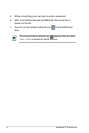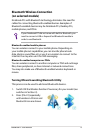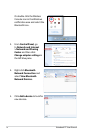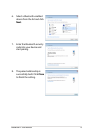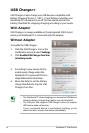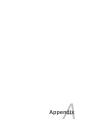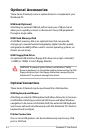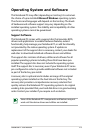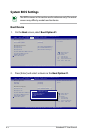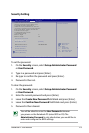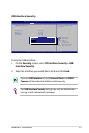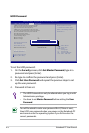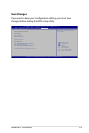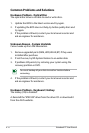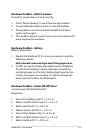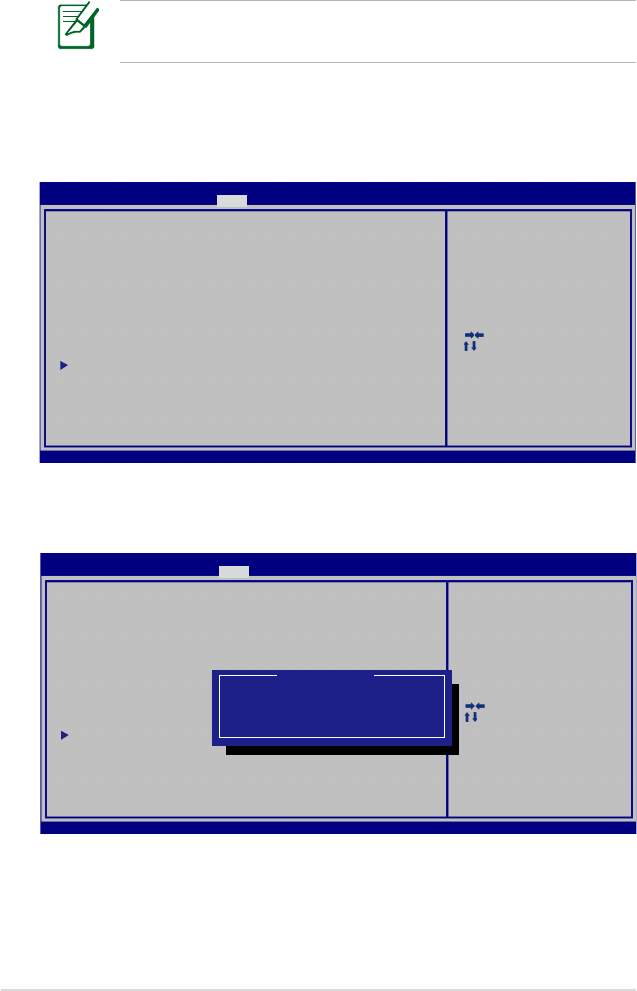
A-4
Notebook PC User Manual
System BIOS Settings
Boot Device
1. On the Boot screen, select Boot Option #1.
: Select Screen
: Select Item
Enter: Select
+/—: Change Opt.
F1: General Help
F9: Optimized Defaults
F10: Save ESC: Exit
Version 2.01.1208. Copyright (C) 2011 American Megatrends, Inc.
Aptio Setup Utility - Copyright (C) 2011 American Megatrends, Inc.
Main Advanced Chipset Boot Security Save & Exit
Boot Configuration
UEFI Boot [Enabled]
Launch PXE OpROM [Disabled]
Boot Option Priorities
Boot Option #1 [P0: WDC WD7500BPKT...]
Boot Option #2 [P2: MATSHITABD-MLT...]
Boot Option #3 [Windows Boot Manager]
CD/DVD ROM Drive BBS Priorities
Hard Device BBS Priorities
Add New Boot Option
Delete Boot Option
Enables/Disables UEFI boot
from disks.
2. Press [Enter] and select a device as the Boot Option #1.
: Select Screen
: Select Item
Enter: Select
+/—: Change Opt.
F1: General Help
F9: Optimized Defaults
F10: Save ESC: Exit
Version 2.01.1208. Copyright (C) 2011 American Megatrends, Inc.
Aptio Setup Utility - Copyright (C) 2011 American Megatrends, Inc.
Main Advanced Chipset Boot Security Save & Exit
Boot Configuration
UEFI Boot [Disabled]
PXE ROM [Disabled]
Boot Option Priorities
Boot Option #1 [Windows Boot Manager]
Boot Option #2 [P0: ST9750423AS ...]
Boot Option #3 [P0: WDC WD7500BPKT...]
CD/DVD ROM Drive BBS Priorities
Hard Device BBS Priorities
Add New Boot Option
Delete Boot Option
Enables/Disables Quiet Boot
option.
Boot Option #1
P2: MATSHITABD-MLT UJ240AFW
Windows Boot Manager
P0: ST9750423AS
Disabled
The BIOS screens in this section are for reference only. The actual
screens may differ by models and territories.