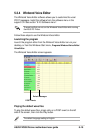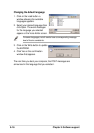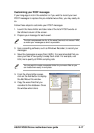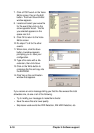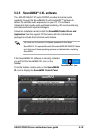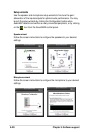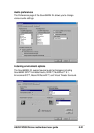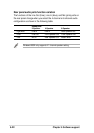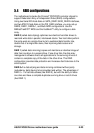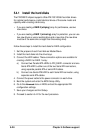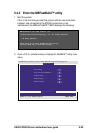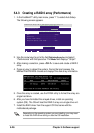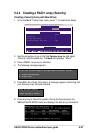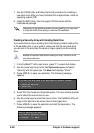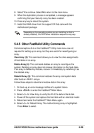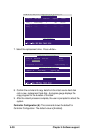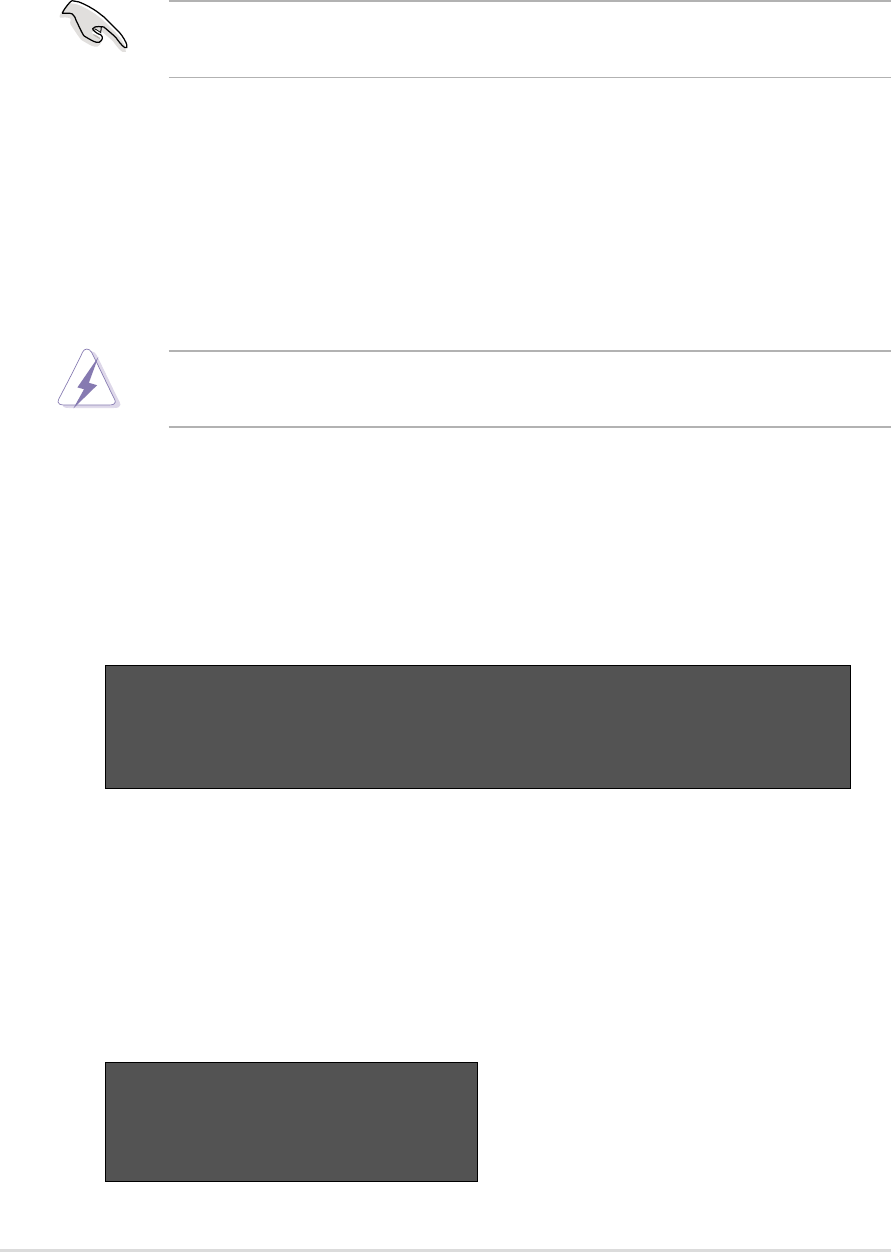
5-28
Chapter 5: Software support
Creating a Security Array with Existing Data Drive
If you would like to use an existing drive that already contains data and/or
is the bootable drive in your system, make sure that the new hard drive
you will use in the array has the same or larger capacity as the existing
drive.
Backup all important data before creating an array. Failure to do so
may cause data loss.
1. In the FastBuild™ utility main menu, press “1” to select Auto Setup.
2. Use the arrow keys to go to the field
Optimize Array for and select
“
Security
” with the space bar. The Mode field displays “
Mirror
”.
3. Press <Ctrl-Y> to save your selection. The following message
appears:
5. Press Y for the
Create and Duplicate
option. The next window prompts
you to select the source drive to use.
6. Use the arrow keys to select the source drive. The FastBuild utility will
copy all the data from the source drive to the target drive.
7. Press <Ctrl-Y> to save the selection and start the duplication. The
following message appears:
Do you want the disk image to be duplicated to another? (Yes/No)
Y - Create and Duplicate
N - Create Only
Start to duplicate the image...
Do you want to continue? (Yes/No)
Y - Continue N - Abort
Depending on the operating system you are installing, you may need
to install the RAID driver during or after the OS installation.
7. Use the FDISK utility and follow the format procedure for installing a
new hard drive. After you have formatted the arrayed drives, install an
operating system (OS).
8. Install the RAID driver from the support CD that came with the
motherboard package.