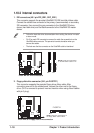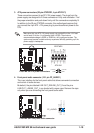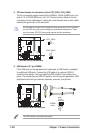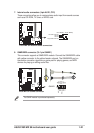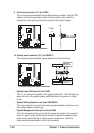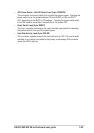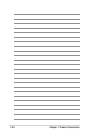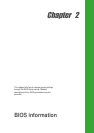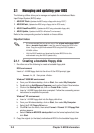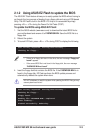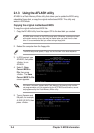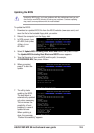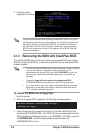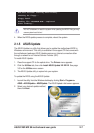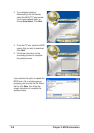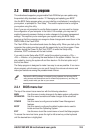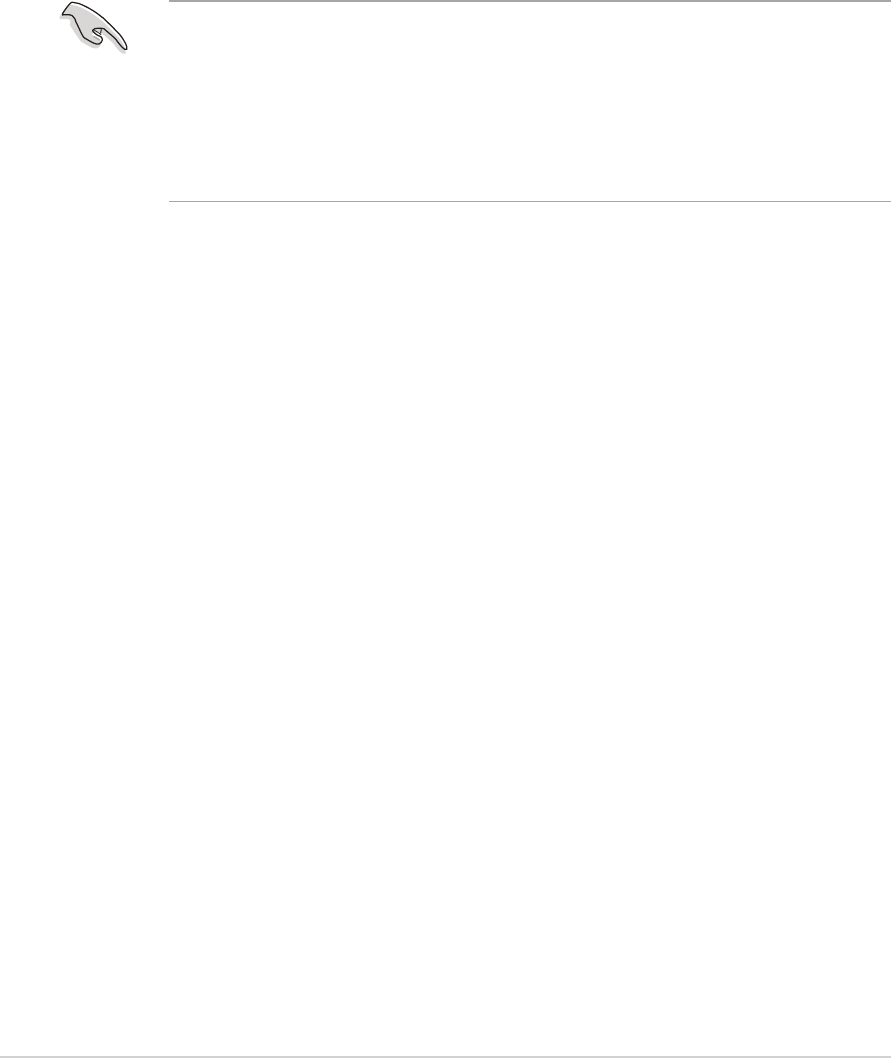
2-2
Chapter 2: BIOS information
2.1 Managing and updating your BIOS
The following utilities allow you to manage and update the motherboard Basic
Input/Output System (BIOS) setup.
1. ASUS EZ Flash
(Updates the BIOS using a floppy disk during POST.)
2. ASUS AFlash
(Updates the BIOS using a floppy disk in DOS mode.)
3. ASUS CrashFree BIOS
(Updates the BIOS using a bootable floppy disk.)
4. ASUS Update
(Updates the BIOS in Windows
®
environment.)
Refer to the corresponding section for details on these utilities.
2.1.1 Creating a bootable floppy disk
1. Do either one of the following to create a bootable floppy disk.
DOS environment
Insert a 1.44 MB floppy disk into the drive. At the DOS prompt, type:
format A:/S then press <Enter>.
Windows
®
98SE/ME environment
a. From your Windows desktop, click on Start, then select My Computer.
b. Double-click on Add/Remove Programs icon from the Control Panel window.
c. Click on the Startup Disk tab, then on Create Disk... button.
d. Insert a 1.44 MB floppy disk when prompted. Follow the succeeding screen
instructions to complete the process.
Windows
®
XP environment
a. Insert a 1.44 MB floppy disk into the floppy disk drive.
b. From your Windows desktop, click on Start, then select My Computer.
c. Select the 3 1/2 Floppy Drive icon.
d. Click File from the menu, then select Format. A Format 3 1/2 Floppy Disk
window appears.
e. Select Create an MS-DOS startup disk from the format options field, then
click Start.
2. Copy the original (or the latest) motherboard BIOS to the bootable floppy disk.
Important notes
• It is recommended that you save a copy of the original motherboard BIOS
file to a bootable floppy disk in case you need to restore the BIOS in the
future. Copy the original motherboard BIOS using the ASUS Update or
AFLASH utilities.
• Visit the ASUS website and download the latest BIOS file for this
motherboard using the ASUS Update utility.