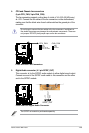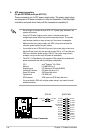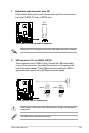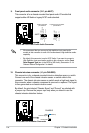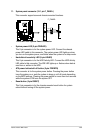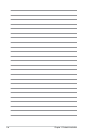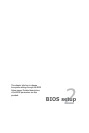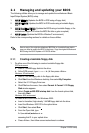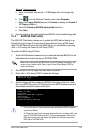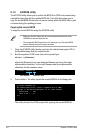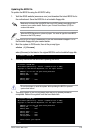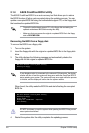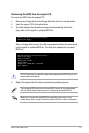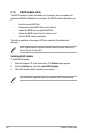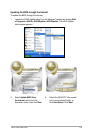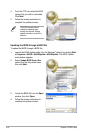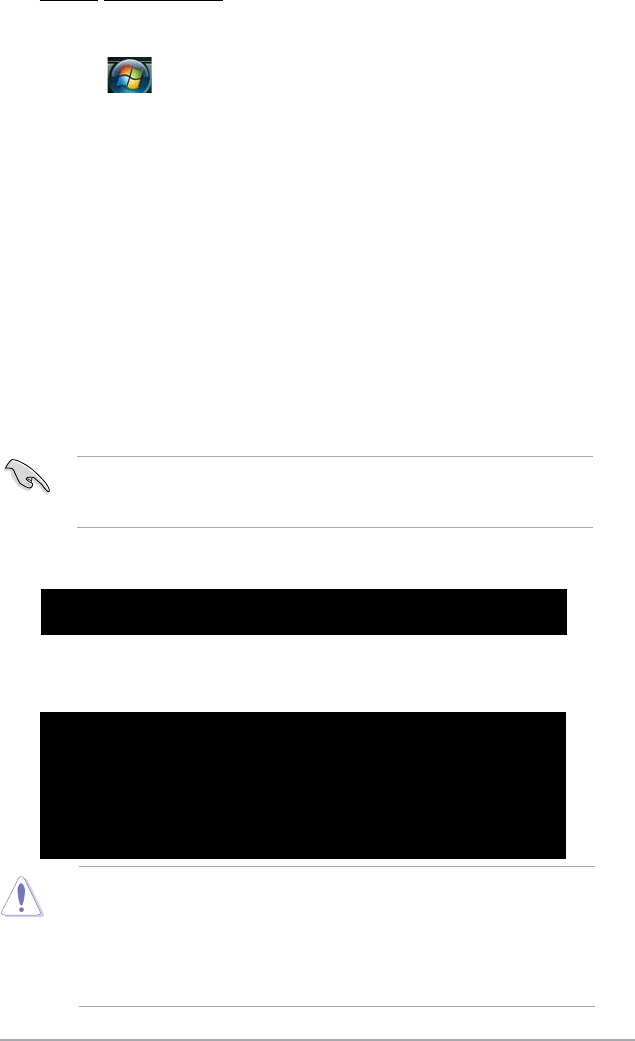
ASUS P5GC-MX/1333 2-3
Windows
®
Vista environment
a. Insert a formatted, high density 1.44 MB oppy disk to the oppy disk
drive.
b. Click
from the Windows
®
desktop, then select Computer.
c. Right-click
Floppy Disk Drive then click Format to display the Format 3
1/2 Floppy dialog box.
d. Select the
Create an MS-DOS startup disk check box.
e. Click
Start.
2. Copy the original or the latest motherboard BIOS le to the bootable oppy disk.
2.1.2 ASUS EZ Flash utility
The ASUS EZ Flash feature allows you to update the BIOS without having to go
through the long process of booting from a oppy disk and using a DOS-based
utility. The EZ Flash utility is built-in the BIOS chip so it is accessible by pressing
<Alt> + <F2> during the Power-On Self Tests (POST).
To update the BIOS using EZ Flash:
1. Visit the ASUS website (www.asus.com) to download the latest BIOS le for the
motherboard and rename the same to P5GCMX.ROM.
2. Save the BIOS le to a oppy disk, then restart the system.
3. Press <Alt> + <F2> during POST to display the following.
EZFlash starting BIOS update
Checking for oppy...
4. Insert the oppy disk that contains the BIOS le to the oppy disk drive. When
the correct BIOS le is found, EZ Flash performs the BIOS update process and
automatically reboots the system when done.
EZFlash starting BIOS update
Checking for oppy...
Floppy found!
Reading le “P5GCMX.ROM”. Completed.
Start erasing.......|
Start programming...|
Flashed successfully. Rebooting.
• Do not shut down or reset the system while updating the BIOS to prevent
system boot failure!
• A “Floppy not found!” error message appears if there is no oppy disk in the
drive. A “P5GCMX.ROM not found!” error message appears if the correct
BIOS le is not found in the oppy disk. Make sure that you rename the
BIOS le to P5GCMX.ROM.
Make sure to choose the right BIOS les from ASUS website according to the
version of your mother board. Refer to your Printed Circuit Board (PCB) for
version information.