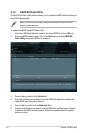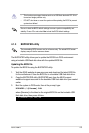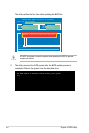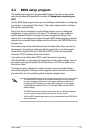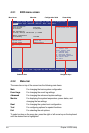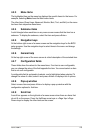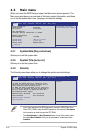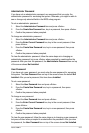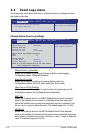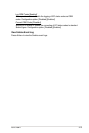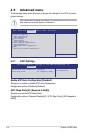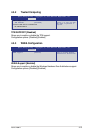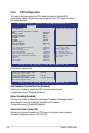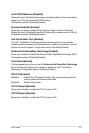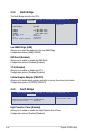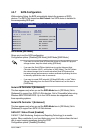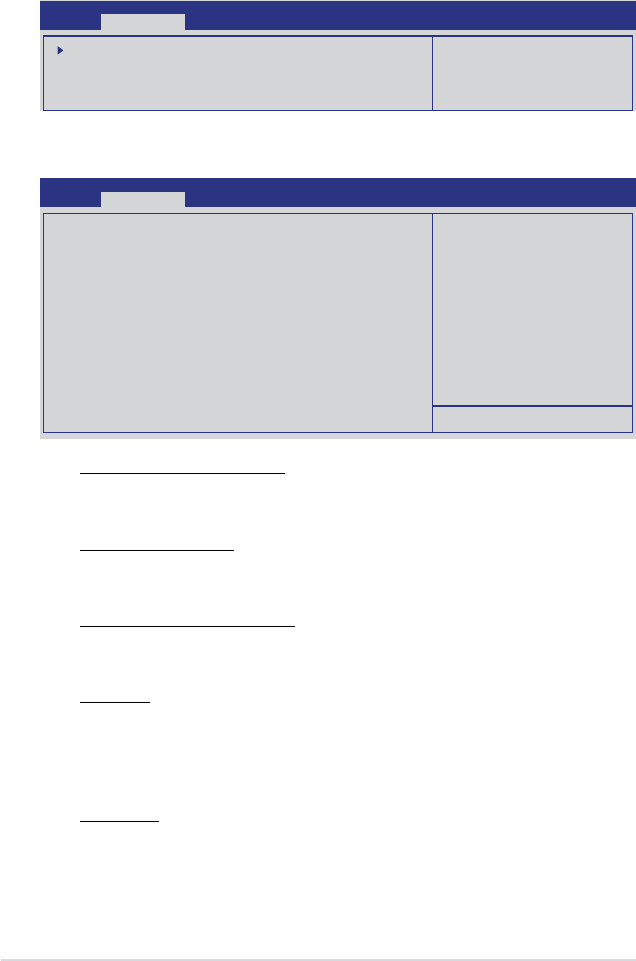
4-12 Chapter 4: BIOS setup
4.4 Event Logs menu
The Event Logs menu items allow you to change the event log settings and view
the system event logs.
Aptio Setup Utility - Copyright (C) 2010 American Megatrends, Inc.
Main Event Logs Advanced Monitor Boot Tool Exit
Press <Enter> to change the
Smbios Event Log conguration.
Change Smbios Event Log Settings
View Smbios Event Log
Smbios Event Log [Enabled]
Allows you to enable or disable all features of Smbios event logging.
Conguration option: [Disabled] [Enabled]
Erase Event Log [No]
Allows you to select the options for erasing Smbios event log.
Conguration options: [No] [Yes, Next reset] [Yes, Every reset]
When Log is Full [Do Nothing]
Allows you to select the options for reaction when the event logs are full.
Conguration options: [Do Nothing] [Erase Immediately]
MECI [xx]
Allows you to adjust value for the MECI (Multiple Event Count Increment),
which is the number of occurrences of a duplicate event that must pass
before the multiple-event counter associated with log entry is updated. Use
the <+> and <-> keys to adjust the value. The values range from 1 to 255.
METW [xx]
Allows you to adjust value for the METW (Multiple Event Time Window),
which is the number of minutes that must pass between duplicate log entries
which utilize a multiple-event counter. Use the <+> and <-> keys to adjust the
value. The values range from 0 to 99.
Change Smbios Event Log Settings
Aptio Setup Utility - Copyright (C) 2010 American Megatrends, Inc.
Main Event Logs Advanced Monitor Boot Tool Exit
Change this to enable or
disable all features of Smbios
Event Logging during boot.
Enabling/Disabling Options
Smbios Event Log [Enabled]
Erasing Settings
Erase Event Log [No]
When Log is Full [Do Nothing]
Smbios Event Log Standard Settings
MECI 1
METW 60
Custom Options
Log OEM Codes [Enabled]
Convert OEM Codes [Disabled]
NOTE: All values changed here do not take effect
until computer is restarted.