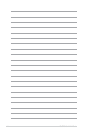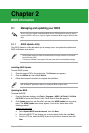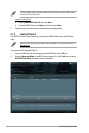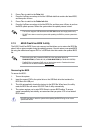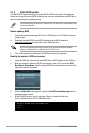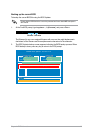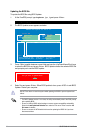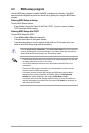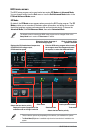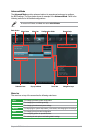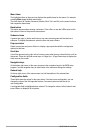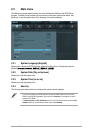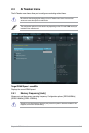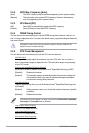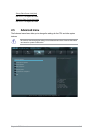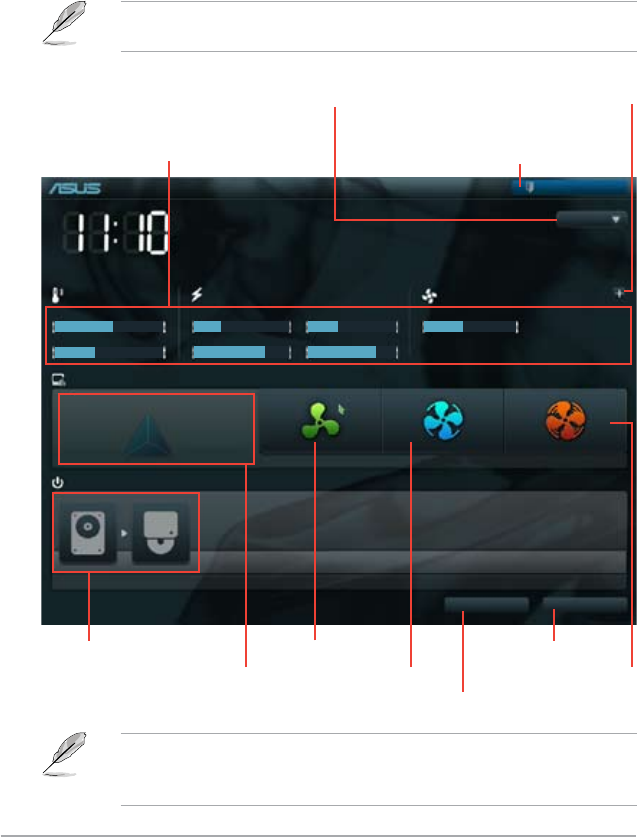
2-8 ASUS P8H61-M LX2 Series
BIOS menu screen
The BIOS setup program can be used under two modes: EZ Mode and Advanced Mode.
You can change modes from the Exit menu or from the Exit/Advanced Mode button in the
EZ Mode/Advanced Mode screen.
EZ Mode
By default, the EZ Mode screen appears when you enter the BIOS setup program. The EZ
Mode provides you an overview of the basic system information, and allows you to select
the display language, system performance mode and boot device priority. To access the
Advanced Mode, click Exit/Advanced Mode, then select Advanced Mode.
The default screen for entering the BIOS setup program can be changed. Refer to the
Setup Mode item in section 2.7 Boot menu for details.
• The boot device options vary depending on the devices you installed to the system.
• The
Boot Menu(F8) button is available only when the boot device is installed to the
system.
P8H61-M LX2
BIOS Version : 0206 Build Date : 01/13/2011
CPU Type : Intel(R) Core(TM) i5-2400 CPU @ 3.10GHz Speed : 3100 MHz
Total Memory : 1024 MB (DDR3 1333MHz)
Exit/Advanced Mode
Temperature Voltage Fan Speed
CPU
+113.0ºF/+45.0ºC CPU 1.248V 5V 5.160V CPU_FAN 3325RPM CHA_FAN N/A
MB +75.2ºF/+40.0ºC 3.3V 3.344V 12V 12.248V
English
EFI BIOS Utility - EZ Mode
Friday [10/08/2010]
Normal
Boot Menu(F8)
Default(F5)
Use the mouse to drag or keyboard to navigate to decide the boot priority.
Boot Priority
Exits the BIOS setup program without saving
the changes, saves the changes and resets
the system, or enters the Advanced Mode
Selects the display language of
the BIOS setup program
Displays the CPU/motherboard temperature,
CPU/5V/3.3V/12V voltage output,
CPU/chassis fan speed
Silent mode
Standard mode
Turbo mode
Loads optimized default
Selects the boot device priority
Selects the boot device priority
Displays the system properties of the
selected mode on the right hand side
Clicks to display all fan
speeds if available
Q-Fan Control
Quiet
Energy SavingPerformance