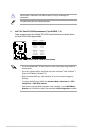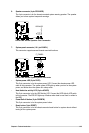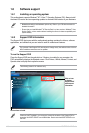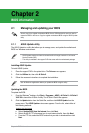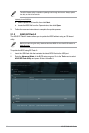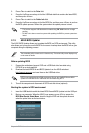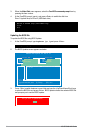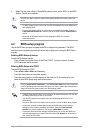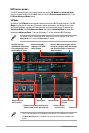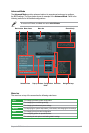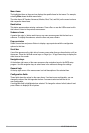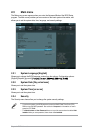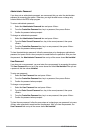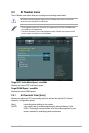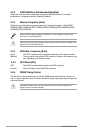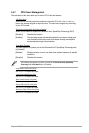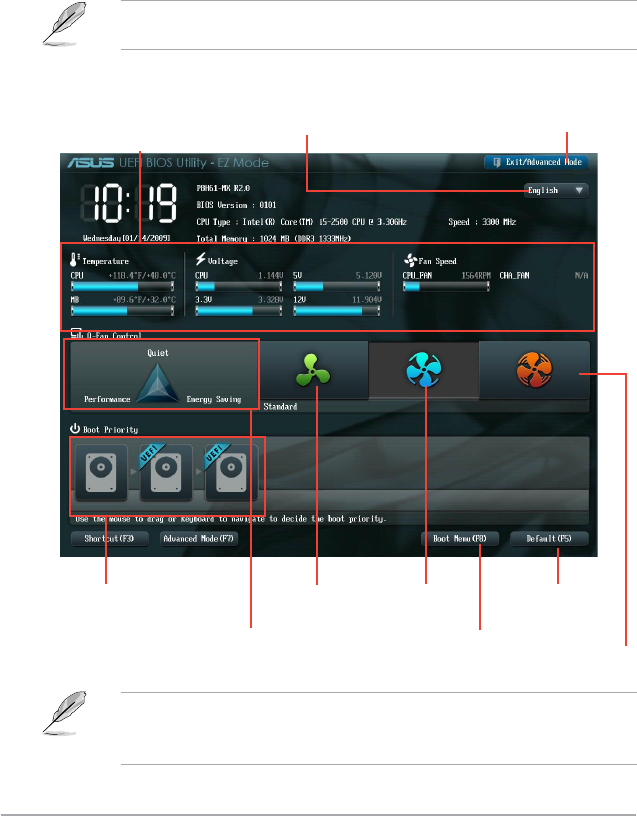
2-6 ASUS P8H61-MX Series
BIOS menu screen
The BIOS setup program can be used under two modes: EZ Mode and Advanced Mode.
You can change modes from the Exit menu or from the Exit/Advanced Mode button in the
EZ Mode/Advanced Mode screen.
EZ Mode
By default, the EZ Mode screen appears when you enter the BIOS setup program. The EZ
Mode provides you an overview of the basic system information, and allows you to select
the display language, system performance mode and boot device priority. To access the
Advanced Mode, click Exit/Advanced Mode, then select Advanced Mode or press Esc,
then select Advanced Mode. You can also press F7 for the advanced BIOS settings.
The default screen for entering the BIOS setup program can be changed. Refer to the
Setup Mode item in section 2.7 Boot menu for details.
• The boot device options vary depending on the devices you installed to the system.
• The
Boot Menu(F8) button is available only when the boot device is installed to the
system.
Selects the boot
device priority
Displays the system properties of the
selected mode on the right hand side
Silent mode Standard mode
Selects the boot
device priority
Loads optimized
default
Displays the CPU/
motherboard temperature,
CPU voltage output, and
CPU/chassis fan speed
Selects the display
language of the BIOS
setup program
Exits the BIOS setup program without
saving the changes, saves the changes
and resets the system, or enters the
Advanced Mode
Turbo mode