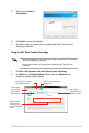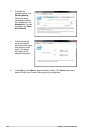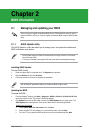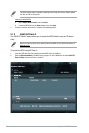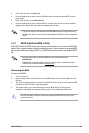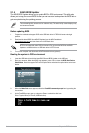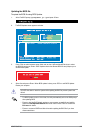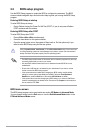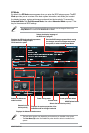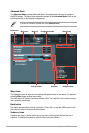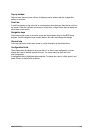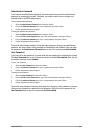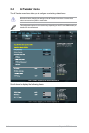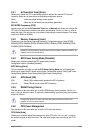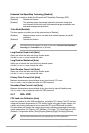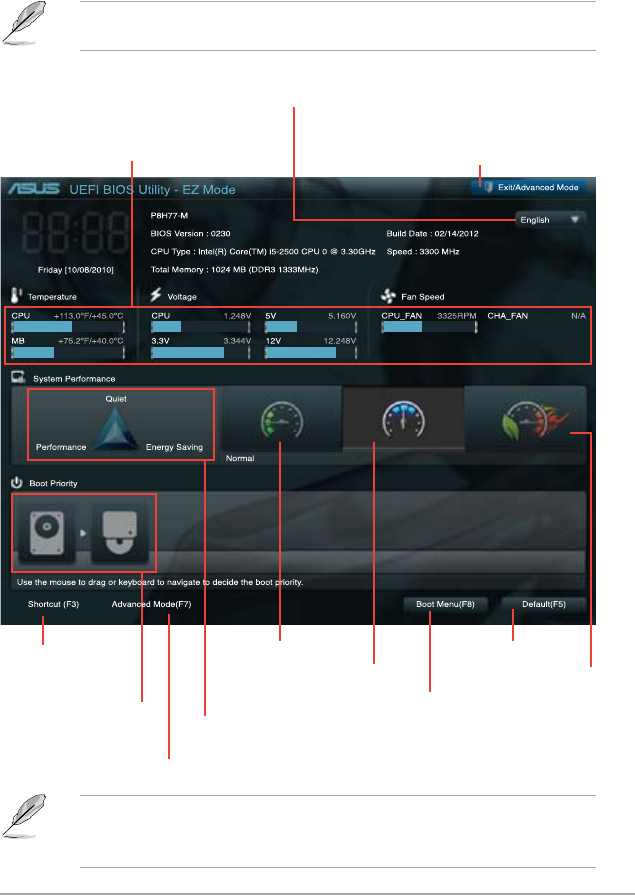
2-7ASUS P8H77-M
EZ Mode
By default, the EZ Mode screen appears when you enter the BIOS setup program. The EZ
Mode provides you an overview of the basic system information, and allows you to select
the display language, system performance mode and boot device priority. To access the
Advanced Mode, click Exit/Advanced Mode, then select Advanced Mode or press F7 hot
key for the advanced BIOS settings.
The default screen for entering the BIOS setup program can be changed. Refer to the
Setup Mode item in section 2.7 Boot menu for details.
• The boot device options vary depending on the devices you installed to the system.
• The
Boot Menu(F8) button is available only when the boot device is installed to the
system.
Exits the BIOS setup program without saving
the changes, saves the changes and resets
the system, or enters the Advanced Mode
Selects the display language of
the BIOS setup program
Displays the CPU/motherboard temperature,
CPU/5V/3.3V/12V voltage output,
CPU/chassis fan speed
Power Saving mode
Normal mode
ASUS Optimal mode
Loads optimized default
Selects the boot
device priority
Selects the boot device priority
Displays the system properties of the
selected mode on the right hand side
Selects the Advanced
mode functions
Displays the Advanced mode menus