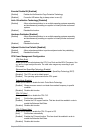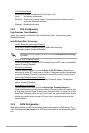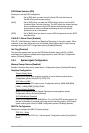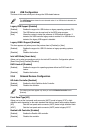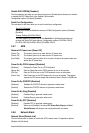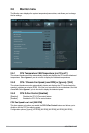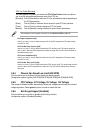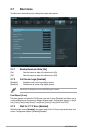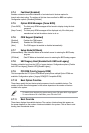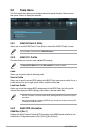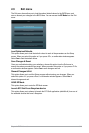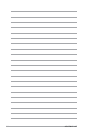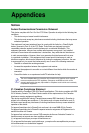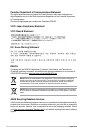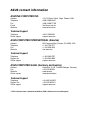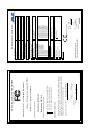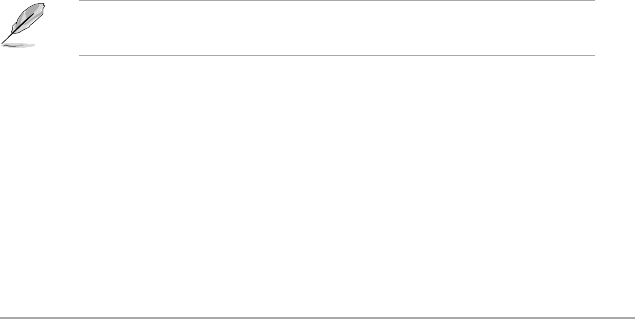
Chapter 2: BIOS information 2-27
2.7.4 Fast Boot [Enabled]
Enables or disables boot with initialization of a minimal set of devices required to
launch active boot option. The settings of this item have no effect for BBS boot options.
Conguration options: [Disabled] [Enabled]
2.7.5 Option ROM Messages [Force BIOS]
[Force BIOS] The third-party ROM messages will be forced to display during the boot
sequence.
[Keep Current] The third-party ROM messages will be displayed only if the third-party
manufacturer had set the add-on device to do so.
2.7.6 CSM Support [Enabled]
[Enabled] Enables the CSM support.
[Disabled] Disables the CSM support.
[Auto] The CSM support is enabled or disabled automatically.
2.7.7 Setup Mode [EZ Mode]
[Advanced Mode] Sets Advanced Mode as the default screen for entering the BIOS setup
program.
[EZ Mode] Sets EZ Mode as the default screen for entering the BIOS setup program.
2.7.8 UEFI/Legacy Boot [Enabled both UEFI and Legacy]
Enables or disables boot from the UEFI or Legacy devices. Conguration options: [Enable
both UEFI and legacy] [Disable UEFI] [Disable Legacy]
2.7.9 PCI ROM Priority [Legacy ROM]
This item species the PCI Option ROM launch priority when multiple Option ROMs are
available. Conguration options: [Legacy ROM] [EFI Compatible ROM]
2.7.10 Boot Option Priorities
These items specify the boot device priority sequence from the available devices. The
number of device items that appears on the screen depends on the number of devices
installed in the system.
• To select the boot device during system startup, press <F8> when ASUS Logo appears.
• To access Windows OS in Safe Mode, press <F8> after POST.
2.7.11 Boot Override
These items displays the available devices. The number of device items that appears on
the screen depends on the number of devices installed in the system. Click an item to start
booting from the selected device.