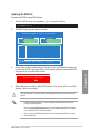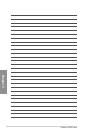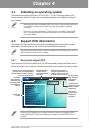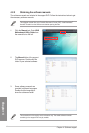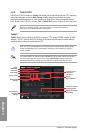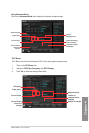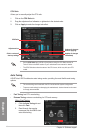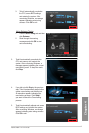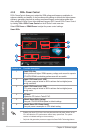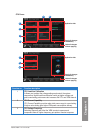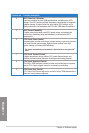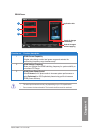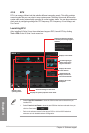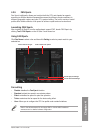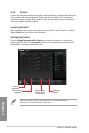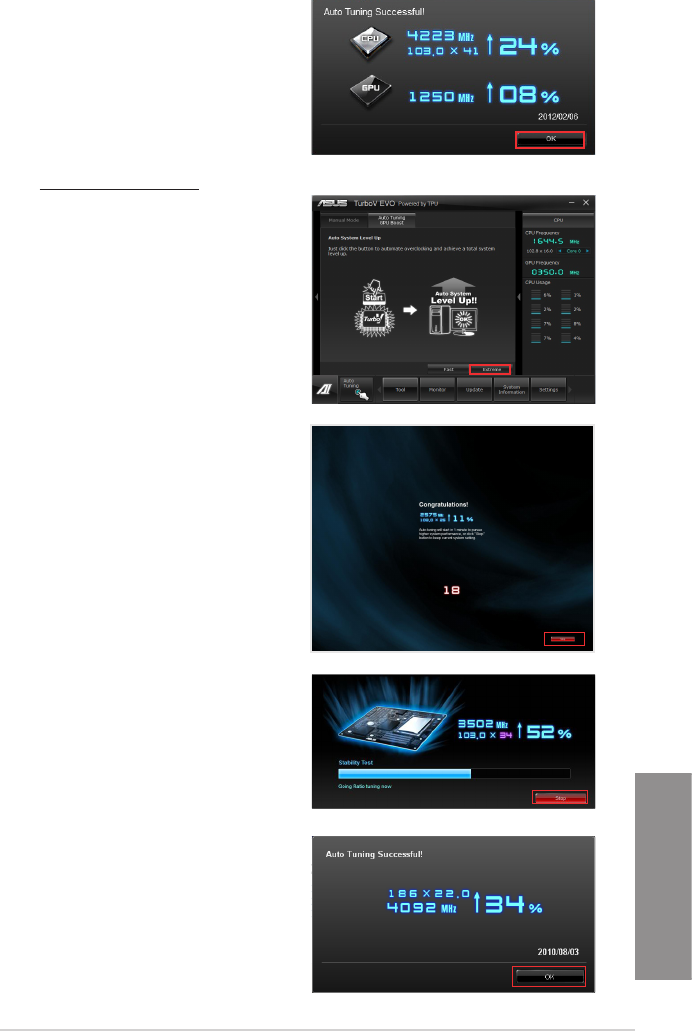
ASUS P8Z77-V LE PLUS
4-7
Chapter 4
3. TurboV automatically overclocks
the CPU, saves BIOS settings
and restarts the system. After
re-entering Windows, a message
appears indicating auto tuning
success. Click OK to exit.
Using Extreme Tuning
1. Click the Auto Tuning tab and then
click Extreme.
2. Read through the warning
messages and click OK to start
auto-overclocking.
3. TurboV automatically overclocks the
CPU and memory and restarts the
system. After re-entering Windows, a
message appears indicating the current
overclocking result. To keep the result,
click Stop.
4. If you did not click Stop in the previous
step, TurboV automatically starts further
system overclocking and stability test.
An animation appears indicating the
overclocking process. Click Stop if
you want to cancel the Overclocking
process.
5. TurboV automatically adjusts and saves
BIOS settings and restarts the system.
After re-entering Windows, a message
appears indicating auto tuning success.
Click OK to exit.