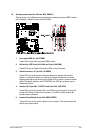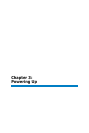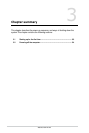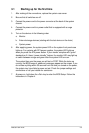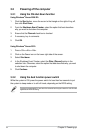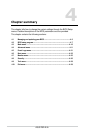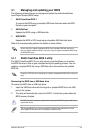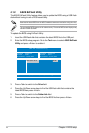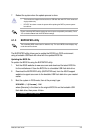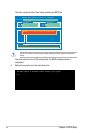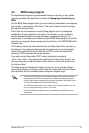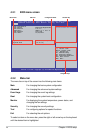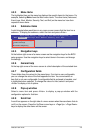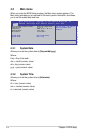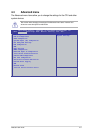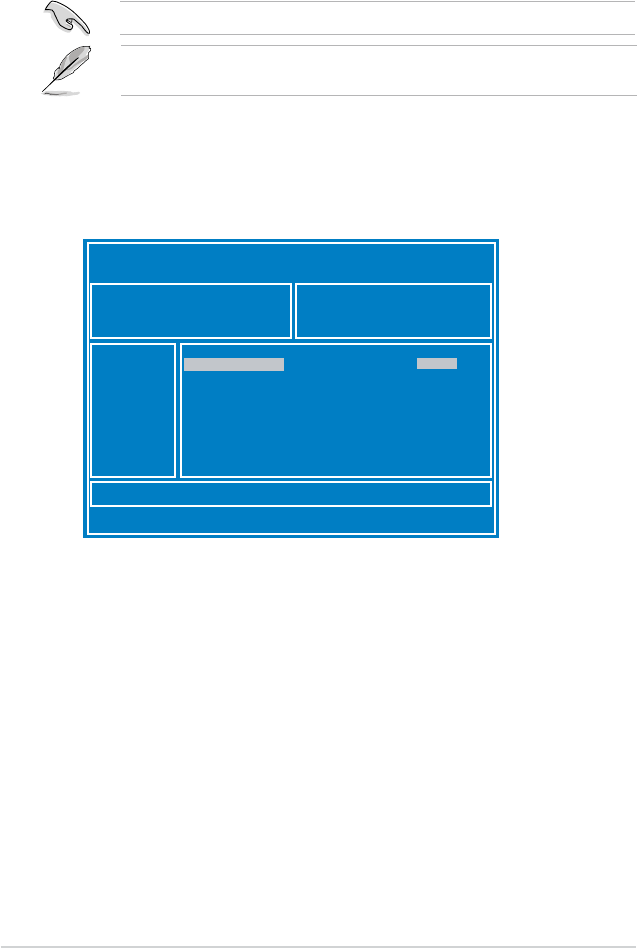
4-4
Chapter 4: BIOS setup
3. Press <Tab> to switch to the Drive field.
4. Press the Up/Down arrow keys to find the USB flash disk that contains the
latest BIOS then press <Enter>.
5. Press <Tab> to switch to the Folder Info
field.
6. Press the Up/Down arrow keys to find the BIOS file then press <Enter>.
4.1.2 ASUS EzFlash Utility
The ASUS EzFlash Utility feature allows you to update the BIOS using a USB flash
disk without having to use a DOS-based utility.
ASUS Tek. EzFlash Utility
[Up/Down/Left/Right]:Switch [Enter]:Choose [q]:Exit
FS0
System Volume Information <DIR>
P9D-E/4L Bios <DIR>
Windows <DIR>
P9D-E/4L Bios
<DIR>
Current Platform
Platform : P9D-E/4L
Version : 0060
Build Date :12/03/2013
New Platform
Platform : P9D-E/4L
Version : 0077
Build Date :01/31/2013
The succeeding BIOS screens are for reference only. The actual BIOS screen displays may
not be the same as shown.
To update the BIOS using EzFlash Utility:
1. Insert the USB flash disk that contains the latest BIOS file to the USB port.
2. Enter the BIOS setup program. Go to the
Tool menu to select ASUS EzFlash
Utility and press <Enter> to enable it.
Download the latest BIOS from the ASUS website at www.asus.com before using this utility.