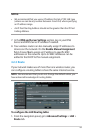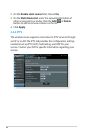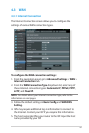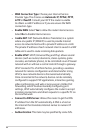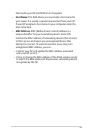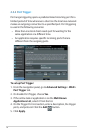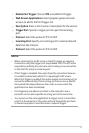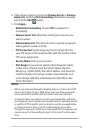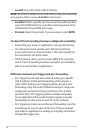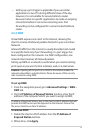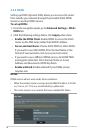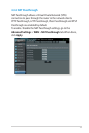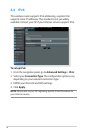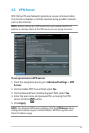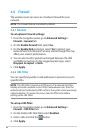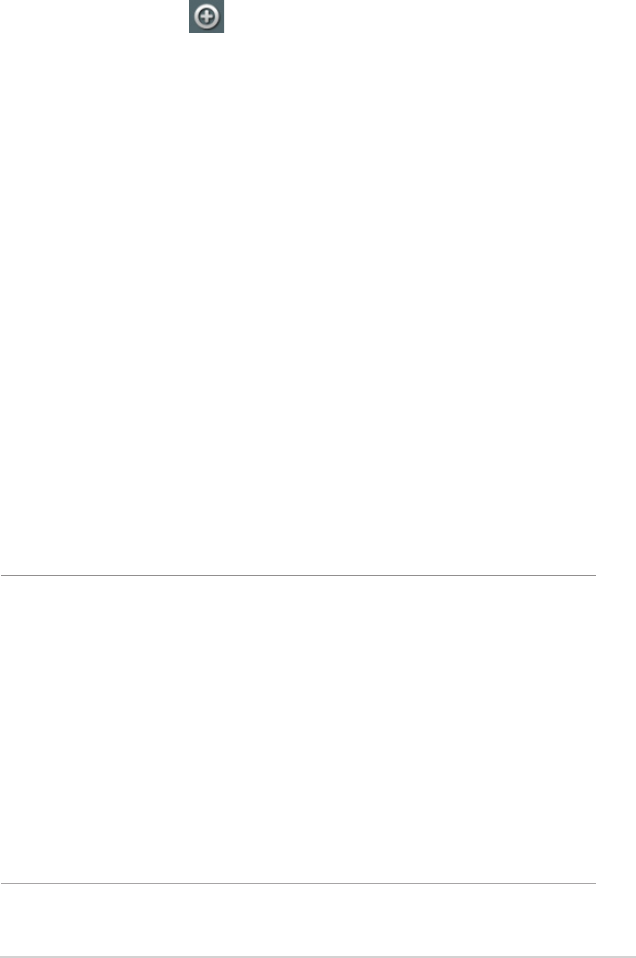
73
4. If the server or game is not on the Famous Server or Famous
Game List, input the Port Forwarding information manually
and click the Add button.
5. Click Apply.
Enable Port Forwarding: Choose YES to enable Port
Forwarding.
Famous Server List: Determine which type of service you
want to access.
Famous Game List: This item lists ports required for popular
online games to work correctly.
FTP Server Port: Avoid assigning the port range 20:21 for
your FTP server as this would conict with the router’s native
FTP server assignment.
Service Name: Enter a service name.
Port Range: If you want to specify a Port Range for clients
on the same network, enter the Service Name, the Port
Range (e.g. 10200:10300), the LAN IP address, and leave the
Local Port empty. Port range accepts various formats such
as Port Range (300:350), individual ports (566,789) or Mix
(1015:1024,3021).
NOTES:
• When your network’s rewall is disabled and you set 80 as the HTTP
server’s port range for your WAN setup, then your http server/web
server would be in conict with the router’s web user interface.
• A network makes use of ports in order to exchange data, with each
port assigned a port number and a specic task. For example, port 80
is used for HTTP. A specic port can only be used by one application
or service at a time. Hence, two PCs attempting to access data
through the same port at the same time would fail. For example, you
cannot set up Port Forwarding for port 100 for two PCs at the same
time.
•
•
•
•
•
•